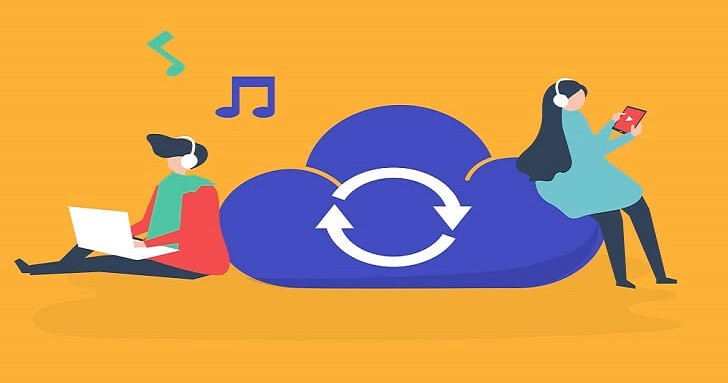Want to transfer your playlist from Spotify to Apple Music? I just found a really easy way to do this work.
Have you ever made an amazing playlist on one streaming service, but then upgraded to one you found you liked better? Maybe there’s a stellar YouTube playlist that you spent ages building, and just wish you could have in your Apple Music library or vice-versa. Well, the highly modular nature of the Internet has you covered.
I recently stumbled upon the free website, Tune My Music, that allows for seamless transfer of songs between one music service and another. Their current roster includes Spotify, Apple Music, YouTube and Deezer. You can also export the playlist directly as a .txt or .csv file to upload on another service that isn’t covered yet. I noticed immediately how easy to use and responsive the website was and got impressed. It’s a well-coded and simple system. Logging in to each service is integrated right into the website. There’s never any question as to what needs to be done next to keep the process moving.
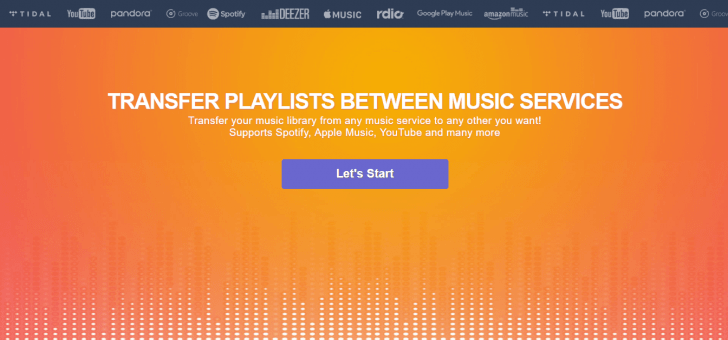
My first go was using the service on my desktop to transferring playlists from Spotify to Apple Music, and I’ll explain how that process went here.
This service works by you giving it songs from one service, and finding their equivalents on the other. There isn’t so much a transfer as Tune My Music does what they can to perfectly replicate the initial playlist you put in. If one service doesn’t offer the song the other does, there will be a conflict. For going from Spotify to Apple Music, these conflicts are minimal.
To start the process, I went to their homepage tunemymusic.com and navigated through the simple interface. There are four steps in total:
Step 1: Select the Source
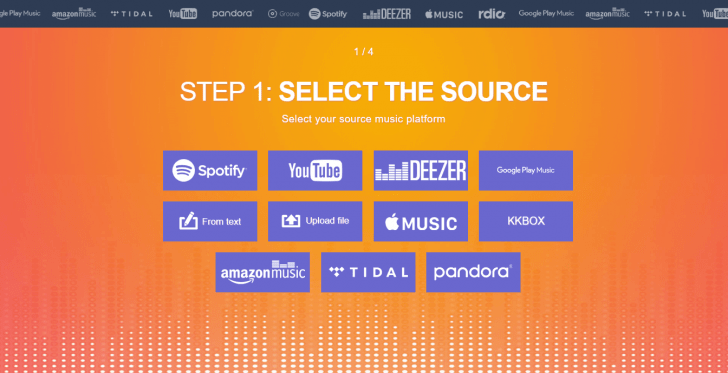
This step shows you all of the possible choices. In this case, I clicked Spotify out of the myriad of options available and logged in directly. I didn’t even have to use my keyboard whatsoever as it works much like logging in through Facebook does on similar online services. It’s all securely done through some sort of partnership between Tune My Music and Spotify.
Step 2: Select Playlists to Move
I had a few playlists of some common EDM tracks I wanted to move over to Apple Music, and was really curious to see if exactly all of the same versions of the songs (some were remixes) would transfer over seamlessly. All of my playlists were there waiting for me and I selected the ones I like.
Step 3: Select the Destination
Now, all I had to do was to select Apple Music as the destination my playlist would go, and log in to my Apple Music account so TMM could work its magic behind the scenes.
Step 4: Summary
The final step showed me the full lay of the land with what was able to be transferred and what wasn’t. It displayed how many tracks from the playlists were successfully moved, and what tracks it was unable to find. Upon reviewing the new playlist, it actually did a very bang up job.
Conclusion
I like Tune My Music for bulk transfers of massive playlists between streaming services. It is a huge improvement over doing things manually. The total time commitment with TMM is most likely somewhere around 10% of what it is by doing everything piece by piece, hoping you manage to do your entire playlist properly.