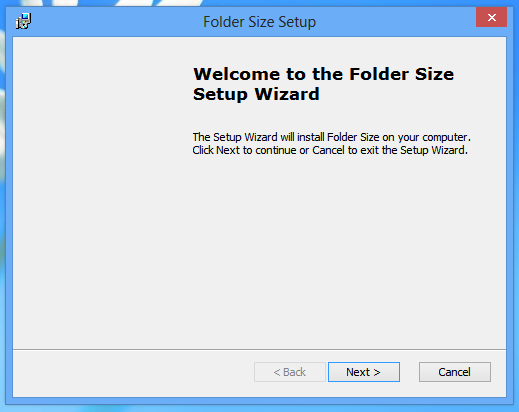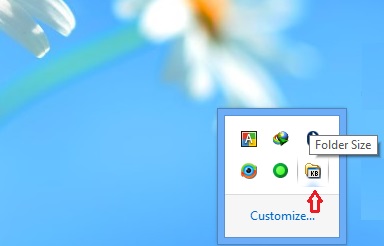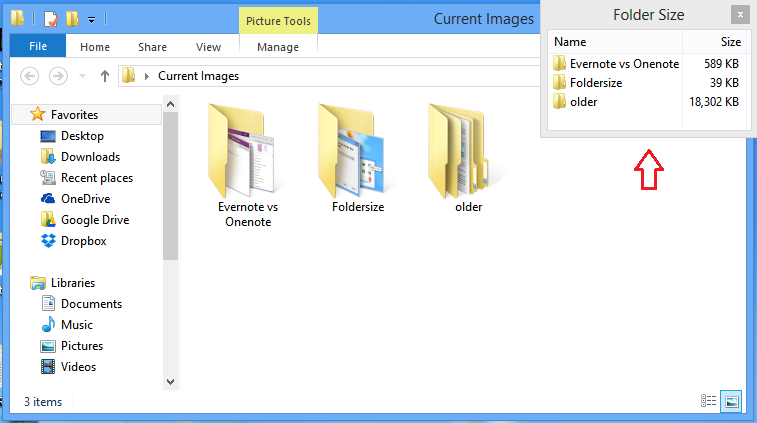Probably you know FolderSizes, a Windows app that helps to monitor and manage hard drive space. It’s paid, but if you need to only know what takes your drive space you don’t need to part with your money, there is a free solution for you!
FolderSizes has a wide range of features like folder size reporting, duplicate file detector, disk space monitor, folder size trend analysis and much more. But often you just need to know what has eaten your hard drive space and for this purpose there is a free replacement of FolderSizes for you. That is named as ‘Folder Size’.
You can download Folder Size from this link. The installer is about 268 KB (I tested the 32-bit version). Let’s see the pros and cons of Folder Size right away:
Pros
- The app is free and lightweight
- It comes handy to better manage hard drive space
Cons
- The pop-ups only allow opening folders, not files
- Its features are limited to folder/file sizes only. But it could offer other important features like duplicate file checker and disk cleaner
What People Say about Folder Size?
This small tool is used by many people who like to see the size of the files and folders easily in their computers. Some users found the software useful because they were not just satisfied with the default Windows Explorer view, where file and folder’s volume is not shown in detailed view. Other people liked it for its easy UI and lighter operation. Many of them also said that Folder Size helps them monitoring and managing disk space effectively.
However, I also found few users those were not enjoying the pop-up style functionality of the tool. They insisted that, if the program could integrate with the Windows Explorer to add the volume information beside the file/folder, then it would be more usable.
Using Folder Size
After the quick download, install Folder Size on your computer. It’s also fast.
The app starts after the installation. You will see it on the system tray.
When you open a folder or drive, the app automatically opens a pop-up window at the upper right corner and shows a list of the contents inside that folder/drive along with their sizes.
It’s that much simple.
Inside the pop-up window, double clicking on the folder icons will open them in the main window. But you cannot open files from the pup-up.
Settings
Right clicking the system tray icon will display configuration options.
If you uncheck the ‘Show Folder Size popups’ option, you won’t see these file/folder size list pop-ups. There are also options for setting the startup policy and exiting the app.
The Bottom Line
Although the Folder Size offers very basic disk space management feature, but I hope it will improve in future versions and extend usability.
Did you use Folder Size or similar apps yet? How was your experience? Please share with us via comments. Happy computing.