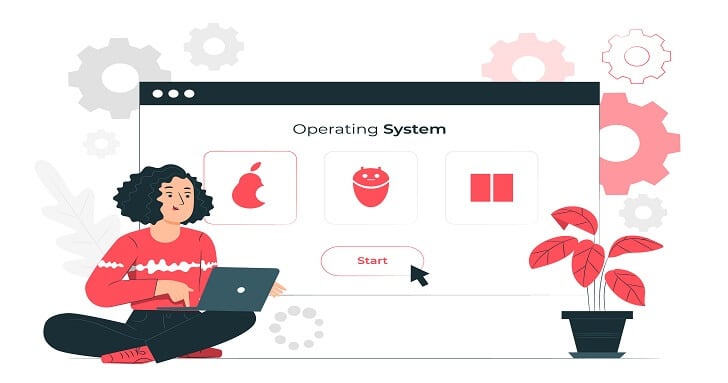The new OS Big Sur for Mac computers promises to become a huge update because it has a lot of interesting innovations and significant improvements to work on the Apple computer.
The new system includes some new designs and updating colors to look stunning. It’s available with new sounds and renewed symbols in its menus. Many buttons are also renewed and upgraded with new disappearing functions (they appear when you need them).
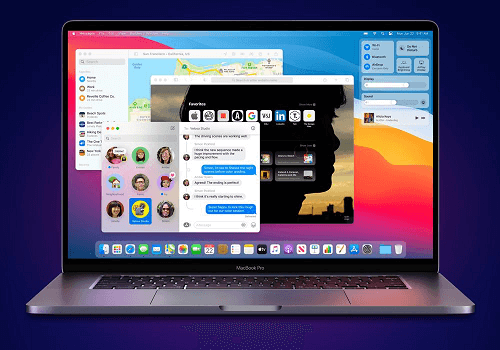
When and How Can I Download the New Version?
Big Sur system is available for public download but it’s still a beta line that needs to be tested by users before Apple fixes it and launches the final version. If you’re a developer, feel free to find and download the beta version to test it on the Mac, and then wait for an official release. On January 28, the Apple company introduced the Big Sur 11.2 Release Candidate 3 for public testing. If you are waiting impatiently to try and test this new macOS, then it’s time to do it now! In our article, you will find all the needed tips on how to download and install this system on the Mac. Before you start, we recommend reading about problems when Big Sur cannot be installed on the device.
- Do not forget to create the backup of the computer using the Time Machine. Of course, there is nothing difficult in finding, downloading, and installing the new system but this can cause serious changes and even cause some problems with the device. To save all your important data, it’s better to create regular backups.
- In the next step, you have to download the beta version. We suggest finding it on the Apple Developer website. Keep in mind you should use only trusted sources to download any files and programs to keep the Mac safe from viruses. When it’s fully completed, the computer will be automatically checked for updates to the current OS. It’s time to click the Update button to install new software. If you don’t see the beta version on the list with updates, try to restart the device, and then press the Updates tab. Remember the process of downloading usually takes a lot of time, so please be patient.
- As we already mentioned, the system installation will be suggested automatically when the process of downloading is fully complete. If you are thinking about protecting the data from any damage caused by a new system, a good idea is to partition a hard drive, so the Big Sur system will be running with the current OS.
- To install a new system, the computer will reboot, and a black screen will appear with the white Apple logotype and the progress bar below. Just relax and make yourself a cup of tasty tea while you’re sitting and waiting for the end of the software installment.
- When the computer reboots, you’ll need to take several steps:
- Press the button “Continue”.
- Sign in using the Apple ID (with a password).
- Press the Get Started button.
- You will see the Home screen, so now you’re free to try all the innovations and great features of the system.
Needless to say, the process of downloading and installing Big Sur OS isn’t difficult at all. Don’t forget to follow our instructions to keep all your data safe and discover the features and possibilities of the newest OS on the Mac.