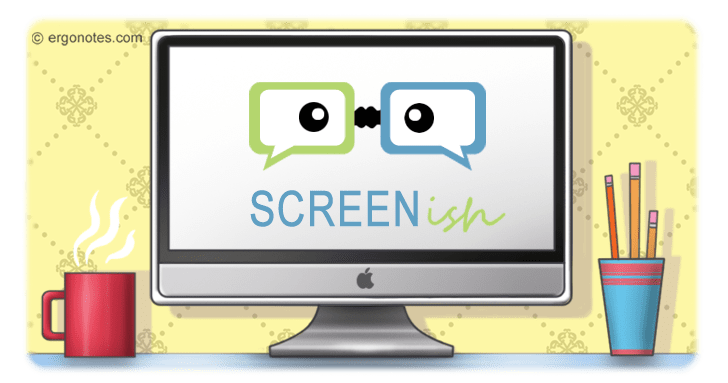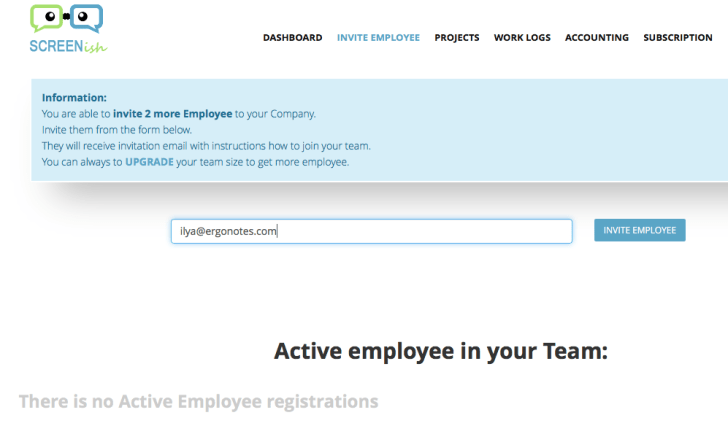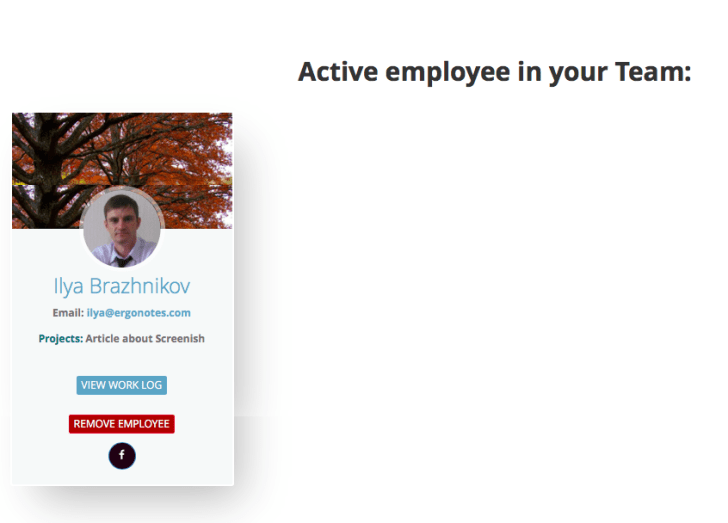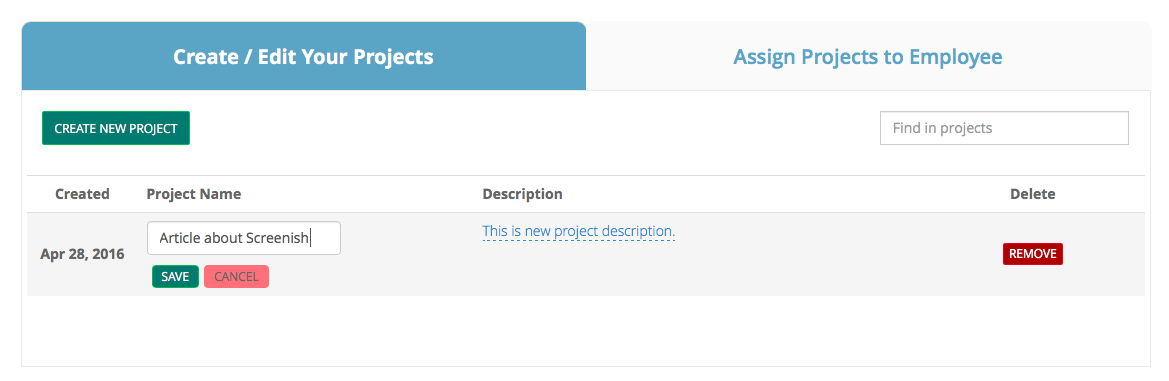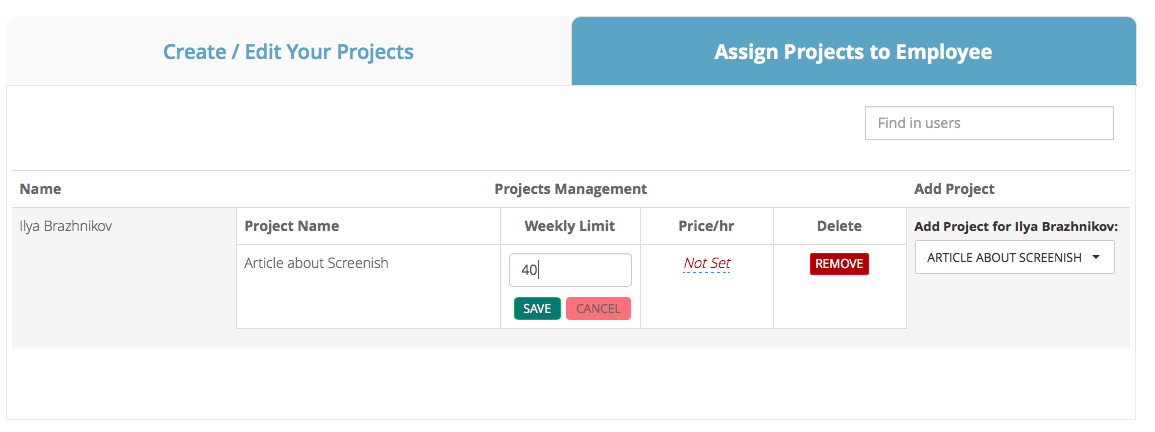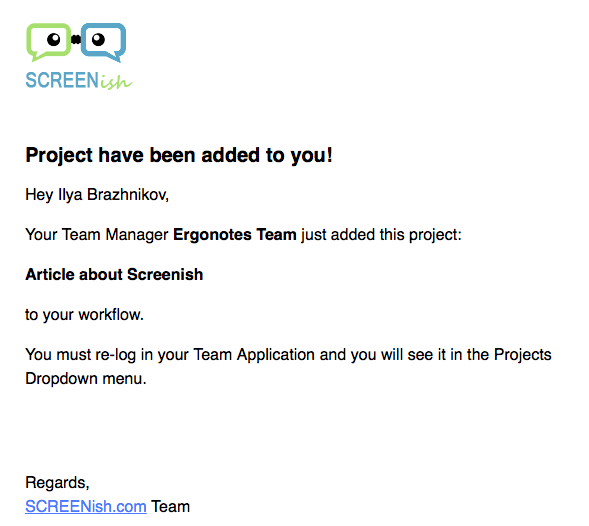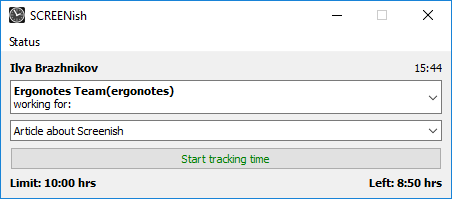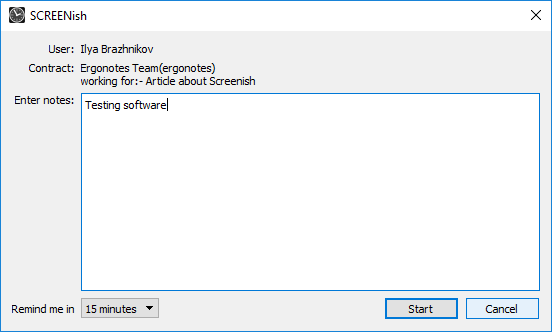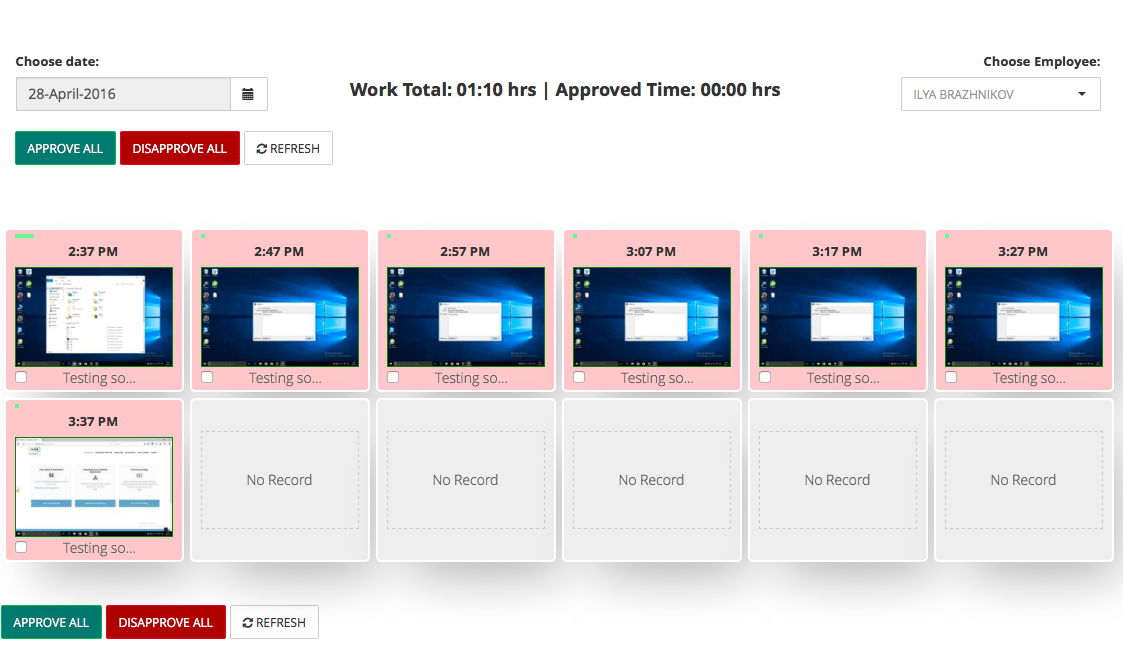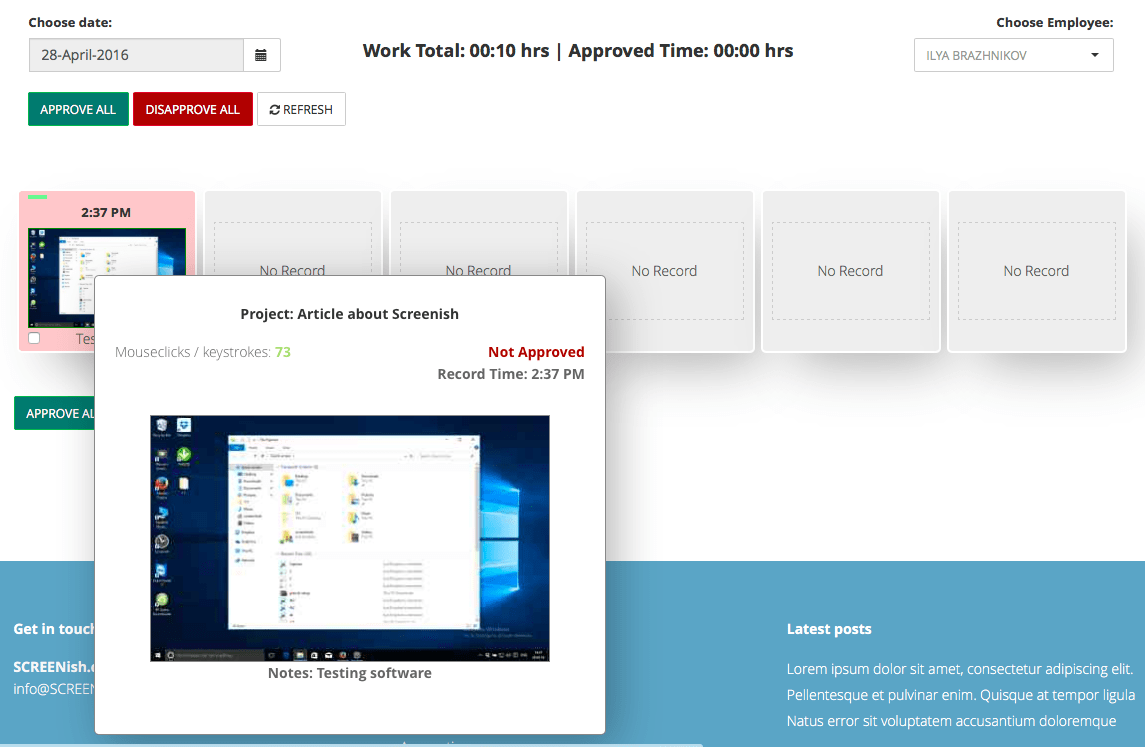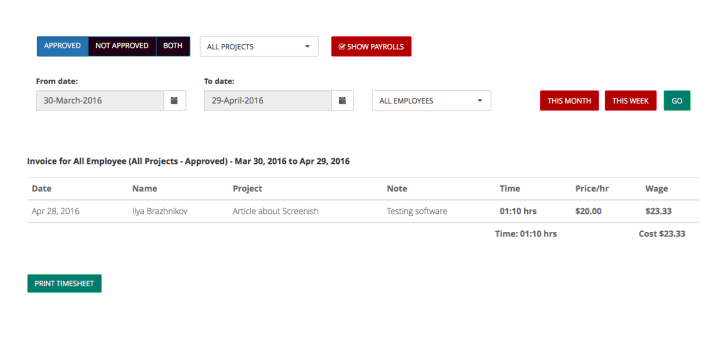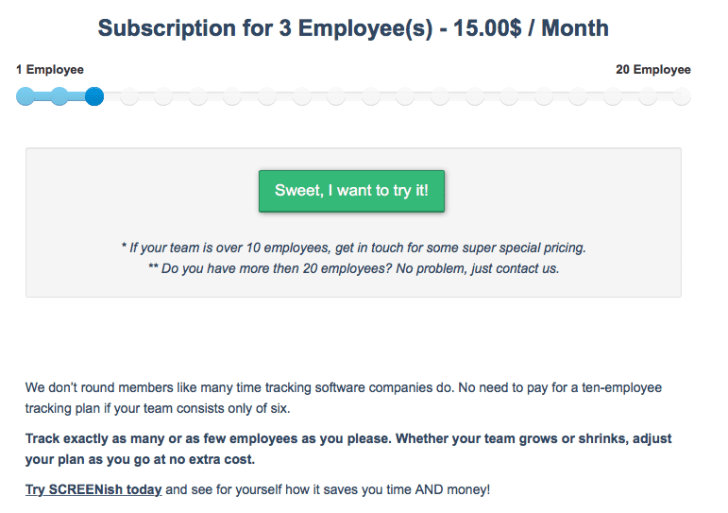Have you ever needed time tracking with screenshots? SCREENish is an online software for remote employees’ time tracking that allows to link their work to projects, set hourly rates and project duration. SCREENish is pretty simple: employer is a system administrator who also manages projects and adds remote employees or freelancers. Service creators promise that their users will save money through more efficient supervision over remote employees’ work. So how all that actually works? Lets try to find out.
The Service
Following the registration you have to select the number of your remote employees and then add your first team member.
After that your remote employee will receive an email invite with a registration and password change link on SCREENish website. Following the registration employee’s card appears in administrator’s section Invite Employee and a remote employee will only have to download the app and sign in to begin working in the system. On top of app download employees can view their entire work history with screenshots as well as project reports.
Once you’ve added employees you can create a project, name it and add description.
Once you have completed the above you can assign projects to your employees, set work execution time limit and hourly rates. Administrator can assign different hourly rates and time limits for different employees working on the same project.
When administrator assigns a project to an employee system immediately notifies the latter of it via email. Unfortunately developers have not included in-app notification. On the other hand, it may not be necessary at all.
So now the employee has been added, project has been created and executor has been assigned. From now on your employees can start working and administrator can start tracking their work.
Before beginning to work remote employee starts the app, signs in, selects the customer or employer and then the project itself. Why does one have to select the customer? The thing is that SCREENish envisages situations when one freelancer works with several customers or employers.
It should be noted that the app is available on all OS: Windows, Linux (Deb and RPM) and Mac OS X.
Once the customer or employer and project have been selected remote employee can see from the app how much time they have been given for work execution or how much time remains if the work is already in progress. To start working employees need to press Start tracking time in the app and then once again press Start in the notes window. Notes window can pop up automatically after a certain customizable time period. This function can be disabled by selecting Never in ‘Remind me in’ field.
Employees can also delete screenshots from the system if they, for example, forget to turn the timer off.
Once a remote employee has finished the work, administrator (i.e. employer) can check their entire work history in Work Logs. In this section you can also view screenshots which are taken every 10 minutes while employee is working.
If administrator sees that employee spent time on tasks unrelated to the project he/she can disapprove screenshots. For that purpose every screenshot contains check box. Approve All and Disapprove All buttons are available for more convenient screenshot checking procedure.
You can also check employee’s mouse and keyboard activity for each screenshot by placing the pointer on a particular screenshot.
Administrator can view employees’ time spent report in Accounting section at any time. You can also include disapproved screenshots in reports. So far hourly rates are based only on US dollars. Personally, I feel that including other popular currencies would be a good thing to do.
Prices
Using SCREENish will cost you $5 per month per employee. Number of employees can be both increased and reduced. You don’t have to pay anything for system administrator account. Currently SCREENish does not offer free plans.