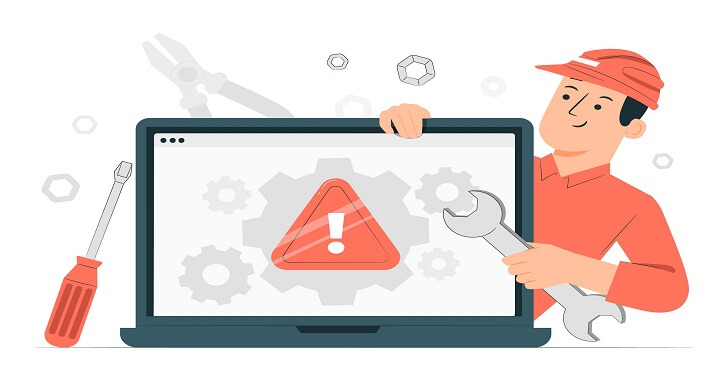Are you tired of dealing with a stubborn HP docking station that won’t work? You don’t need to worry! We’ve got the ultimate guide to troubleshooting and fixing those nagging issues so you can get back to your computer wizardry in no time.
From simple connection checks to advanced configurations, we’ve got the solutions to make your docking station work like a dream.
Prepare to say goodbye to docking station woes and hello to smooth productivity. Whether you’re a student, a professional, or a hardcore gamer, this guide will help you to fix your docking station and ensure your peripherals are working seamlessly.
Read this article to embark on a journey of troubleshooting that will make your docking station work like new again!
Malfunctioning Issues
It is difficult for a non-expert to troubleshoot technological issues. There could be several reasons why an HP docking station is not working. Some common issues include:
Connections:
If the docking station is not connected correctly to the power source, it may not function. Make sure to check your connections, such as loose or damaged cables or issues with the ports on the computer.
Drivers:
The docking station may only work properly if the drivers are up to date. Otherwise, the computer may not recognize the docking station or be unable to use its features properly.
BIOS Setting:
The computer’s BIOS settings may need to be configured to use the docking station. The BIOS is low-level software that controls the computer’s basic input/output system. Set the docking station as the primary boot device to make the computer recognize it when it starts up.
Malfunctioning:
This could be due to hardware failure or damage. It may require replacement depending on the issue.
Power Supply:
The power supply and docking station will always be connected. So, always make sure to check the power supply from time to time.
Compatibility:
Sometimes, the docking station may need to be compatible with your computer or OS. Always check the system requirements and compatibility before purchasing or using the docking station.
Be consistent in troubleshooting these issues one by one, and if the problem persists, it may be best to contact HP customer support for further assistance.
Ways To Fix The Issue

While attempting to fix it yourself has consequences, we do not discourage you from doing it. As long as you keenly follow the steps and be careful along the way, it is possible to repair it yourself. To fix the issue, you can try the following steps:
Check the Connections:
Make sure the docking station is securely connected to the computer and the power source.
Update Drivers:
Download the most recent docking station drivers from the HP website. The most recent drivers should be installed to guarantee that the computer can see the docking station and utilize its functions.
Check BIOS Settings:
Check that the docking station is enabled and set as the primary boot device in your computer’s BIOS settings. This will ensure that the computer recognizes the docking station when it starts up.
Restart the Computer:
Try restarting both the computer and the docking station. This can help to refresh the connection and clear any temporary issues.
Test Another Computer:
Connect the docking station to another computer to see if the issue is with the docking station or the computer. This can help to narrow down the cause of the problem.
Check the Power Supply:
Make sure that the power supply is working and provides enough power to the docking station.
Check for Compatibility:
Make sure that the docking station is compatible with your computer or operating system.
Reset or Update Firmware:
Check the manufacturer’s website for a firmware update or a reset procedure.
Replace the Docking Station:
Further problems may require replacement. This can be the case if the docking station is no longer working after troubleshooting or is causing other problems.
If the problem persists, it may be best to contact HP customer support for further assistance. They can provide additional troubleshooting steps and may be able to replace the docking station if necessary.
Avoid Further Problems
You need to pay attention to the issue of a non-functioning HP docking station to avoid several problems. With a functioning docking station, you may be able to use all of the necessary peripherals for your work or tasks, such as an external monitor, keyboard, or mouse, which can slow down your work and make it less efficient.
Additionally, if the docking station is not properly connected, it can lead to data loss as the computer may not be able to save files correctly.
If the issue is related to hardware malfunction, neglecting it can cause further damage to the docking station and may result in having to replace it. Furthermore, not having a working docking station can be inconvenient, and it may require you to use multiple connections and cables to connect your peripherals to your laptop.
In some cases, if the docking station is not working properly, it can create security risks as it may not correctly encrypt the data or have the necessary security features enabled.
Overall, paying attention to the issue of a non-functioning HP docking station can cause various problems that can affect your productivity, data, hardware, and security. It’s best to address the issue as soon as possible to avoid potential problems.
Our Takeaway
A non-functioning HP docking station can be frustrating and affect your productivity, data, hardware, and security. However, following the steps outlined in this guide, you can troubleshoot and fix the issue in no time.
From simple connection checks to advanced BIOS configurations, the solutions provided can help you make your docking station work like new.
It’s essential to address the issue as soon as possible to avoid potential problems such as data loss, hardware damage, security risks, and inconvenience.
Remember to check for compatibility, update the drivers, check the power supply, test with other computers, and check the BIOS settings. If the problem persists, it may be best to contact HP customer support for further assistance.
With this guide, you’ll be able to fix your HP docking station issue and get back to completing your tasks.