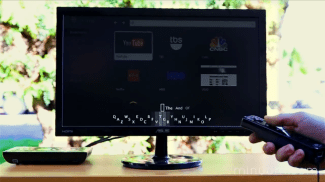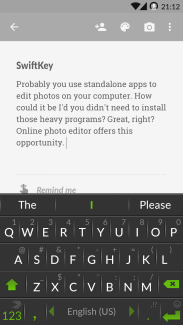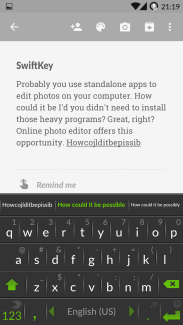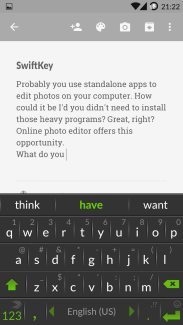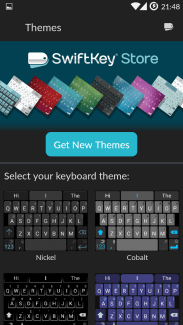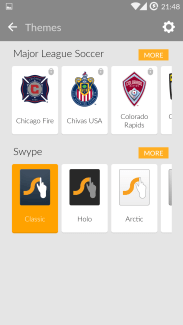A good Input Method Editor is a potential fortune: it saves your time of inputting, and time itself is invaluable. Still using the traditional IME on your mobile phone? You may have wasted millions! Come close and see what we suggest you!
There’re three main methods of inputting, apparently there’re pros and cons for each one:
- Traditional typing: Very high efficiency on comfortable physical keyboards, such as computers, tablets and mobile phones with external keyboard (if only the keyboard is enough large for speedy input).
- Swiping: Efficient on small to medium sized screens. A typical device is mobile phones.
- Auto-correction on-the-go: Efficient on all kinds of devices, works best on virtual keyboards and uncomfortable, small keyboards.
There’re also some dated, innovative, or experimental ways of input, according to specific use, joy-stick-like input, voice input, and compact input may also be applied.
- Joy-stick-like input: Used on home and portable game consoles, older mobile devices with physical keyboards (to navigate between candidacy words). Very low input efficiency with no prediction on.
- Voice input: Compatible on all devices. Input quality varies depending on voice model completion and optimization. In most cases, users have to speak out loud and can be of little use under most of circumstances which prohibit talking.
- Compact input: The typical product is Minuum. It puts all letters in a row and has a tolerance range so you can type quicker but don’t need to worry about accuracy. It’s a revolutionary product which may finally significantly improve typing experience on few-keys keyboard devices (and for big finger users ;)). But it doesn’t yet mean much to large screen mobile phones (and for phones produced nowadays, can all be regarded as big screen) as it isn’t accurate by design compared with auto-correction on-the-go IMEs.
On mobile phones, chances are you would like to try Swiping and Auto-correction on-the-go. If you’re still reluctant to give up your Android stock keyboard, read on.
Why alter for a new one?
The most of time wasted when we type on the phone is for correcting the typos. For traditional keyboards, even though with correction function, you still need to be very careful to keep your fingers tapped onto the exact key, no tolerance of errors. It’s frustrating when you have to correct them as you chat delightedly with friends.
As most of users type natural languages on their phones, Auto-correction on-the-go and Swiping can be helpful. Both methods build a model to analyze which words you may input most likely and frequently, some even provide contextual amending. Sorted ascendingly, it delivers the best guess.
Auto-correction on-the-go made blind-typing easy, while Swiping features the most logical way for mobile devices. Time to hold a fist to first competition.
Specification
Firstly, let’s start with the basic specifications.
[table]
,SwiftKey,Swype,
Size,32.45MB,36.87MB
Requires Android,2.3+,2.3+
Supported Languages,22,62
[/table]
One thing to note, SwiftKey has both Swiping and auto-correction functions, while Swype has handwriting, swiping and dictation support. However, we’re going to test the function for which they were famous of: auto-correction for SwiftKey, swiping for Swype.
Core function
IME, as the name suggests, its main task is to deliver best results of typing. The core function is our first item to test. Firstly, I picked an article on Ergonotes. Then we try to type with no manual correction and see how these two perform.
SwiftKey
SwiftKey is almost right about all words, only one was mistyped (if -> I’d). The legacy typing style was totally kept and it should be easy even for first time users to input. Just type and tap space as you finish each word. Furthermore, you may even allowed to keep typing (not too complex and surprising sentences) without adding the space yourself. What’s more, the amazing prediction can provide a whole rational sentence. In the example, I only typed “what”. All three words can be very probable to be inputted next and the whole sentence only require once typing, the rest tapping (on the list of words).
The weakness, though, was due to typing itself. Since the virtual keyboard is much smaller than physical keyboard, no really distinctive feedback of pressing a key (the haptic is not enough), and I can only use two fingers during typing (in some cases you can only use one), I type a bit slowly and pauses happen.
Swype
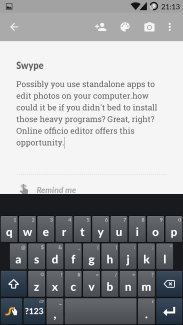 Swype encourages you to, well, “Swype”. The proud and outstanding advantage is its inputting speed. An experienced user can feel the continuous and seamless process. Not being stopped is really enjoyable. To comply with the experience, Swype provided multiple ways to substitute the traditional Shift key, in order to maximum the continuity: swipe from the “swype” key and to key “5” to show number keyboard; swipe from a symbol or number key to input without need to press shift; swiping from a letter outside of the keyboard range and back turns it into capital. All of your inputted words will be separated with automatic spaces. The commitments to revolute the old-aged typing are respectful, and Swype team does have thought with ideas which go well with real life. But one major obstacle for new users is learning how to use it. Swiping needs a few days to adapt and be mastered.
Swype encourages you to, well, “Swype”. The proud and outstanding advantage is its inputting speed. An experienced user can feel the continuous and seamless process. Not being stopped is really enjoyable. To comply with the experience, Swype provided multiple ways to substitute the traditional Shift key, in order to maximum the continuity: swipe from the “swype” key and to key “5” to show number keyboard; swipe from a symbol or number key to input without need to press shift; swiping from a letter outside of the keyboard range and back turns it into capital. All of your inputted words will be separated with automatic spaces. The commitments to revolute the old-aged typing are respectful, and Swype team does have thought with ideas which go well with real life. But one major obstacle for new users is learning how to use it. Swiping needs a few days to adapt and be mastered.
Despite its speedy input, the disadvantage is for everyone to see: accuracy. When a word is misinterpreted by Swype, the sweet swiping experience is interrupted and you have to correct it. Out of my surprise, Swype doesn’t provide a shortcut to correct typos. You have to backspace nervously so it doesn’t harm other words, or tap on the word to pick one from the list.
Swype does have contextual predictions, but you just won’t want to give up swiping and find what you want in a list.
Look and feel
Both IMEs provide a series of themes and color scheme, some are free. One common characteristic is the theme doesn’t disturb normal use. When you type you won’t like a lot of shinny monsters covering the letter you intend to tap. As an elegant decoration, both have appropriate design which balances usability and uniqueness. With classic or other themes, both run smoothly.
Bonus for SwiftKey
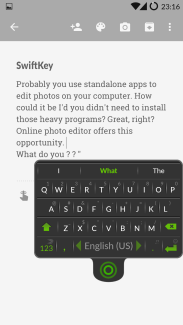 There’re still something to talk about SwiftKey.
There’re still something to talk about SwiftKey.
Most IMEs, according to Android design, should dock to the bottom. It assures consistency of the system but sometimes you want your IME to float like on other OS. SwiftKey fulfills your dream. Though not recommended, SwiftKey still allows you to resize the keyboard and drag it to anywhere you hope to leave it. Previously, we’ve talked about it could be a bit hard to type by one finger, while this solution definitely is a relief to this issue.
The bonus for SwiftKey is also the minus for Swype. On devices with larger screens, swiping can be utterly challenging. Imagine you swipe the word “swipe” on a 60” TV touch screen, that’d be like a painter working on his art ;).
Bottom line
Time to sum up. On mobile devices, I recommend Swype for fast and continuous inputting, although it requires a bit exercise at first. On tablets, I recommend SwiftKey so you can tap with more fingers and boost the character inputting rate.
Android has released a keyboard with swiping feature, as well as other firms. In spite of that, I still believe, inputting data demands the understanding of languages. The more experience accumulated, the more qualification it should be set as your default IME.
But if you are not satisfied yet, with the firm distrust to flat surface, I can whisper you a secret: connect an external physical keyboard (via USB or Bluetooth). Responses such as the up and downs of keys of physical keyboard on screens are remained to be invented for the years to come, meanwhile don’t be shy to grab a time-honored keyboard, as we all know, one minute saved is one minute earned in limited life.