Zendesk company, being one of the leaders on the global market of HelpDesk systems, offers a powerful and flexible client support solution. But how does it look from inside?
About two years ago I was involved in a client support project and was facing a problem of choosing a HelpDesk system. Back then my choice lay between IntraService and HelpdeskEddy systems. And while a mistake made in choosing a software for personal use practically has no implications, one has to be much more scrupulous as far as HelpDesk and similar systems are concerned. It is not that easy to transit to another system when client support has already been set up. The market is teeming with HelpDesks. While some offer basic functions for a relatively low price, others offer all-in-one expensive solutions, even though some functions may never be used. In this review I would like to draw your attention to the points, which you will inevitably face upon choosing Zendesk. The product is quite interesting, although sometimes hard to understand, and I had to spend some time to understand how the service works. Hope this article will help you to save your time in choosing HelpDesk service.
My feedback about Zendesk
If you are not in the mood for reading the entire review, here you’ll find a short summary and my personal opinion about the product. The low cost of the basic functionality of Zendesk makes it perfect for small teams. You get all the necessary things to have your support service up and running right after the registration, so you don’t have to waste your time tuning it up.
Larger companies are offered rich integration possibilities with other services, flexible settings for business processes, etc. But it takes time to implement them. In my case, I was not able to set up user fields in tickets. And here comes the full story.
Home screen and tickets
Zendesk is an easy to use service, especially if your needs are covered by basic functionality. When you log in under admin account you will see a page with available channels for incoming tickets as well as other settings. However, if system admin is also the head of customer support, in my opinion, it would be more convenient to display a list of tickets. I couldn’t find how to do it in settings.
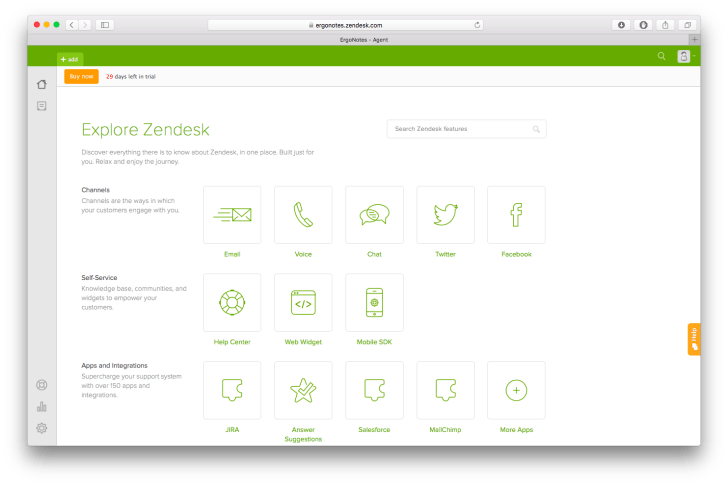
If you are an agent, first thing you’ll see would be a Dashboard by default. It displays all unsolved tickets. Agents are united into groups and Dashboard also displays unsolved tickets for a specific group. When an agent logs into the system for the first time, the latter offers to fill in the details into his/her profile, upload a photo and set up a view of a list of tickets. Agents can check updates to their tickets on the left panel.
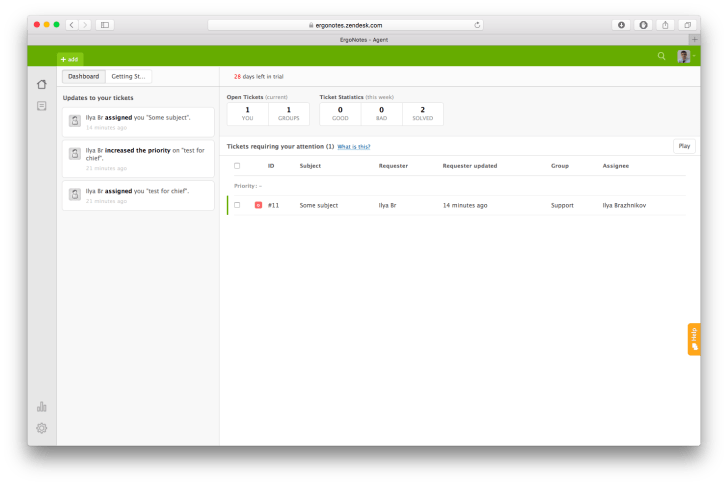
List of tickets is divided into two parts: pre-configured views, for example “all unsolved tickets”, and the list itself. “Edit tickets” button automatically activates when you select one or several tickets. Use it to change the status, tags or other attributes of several tickets.
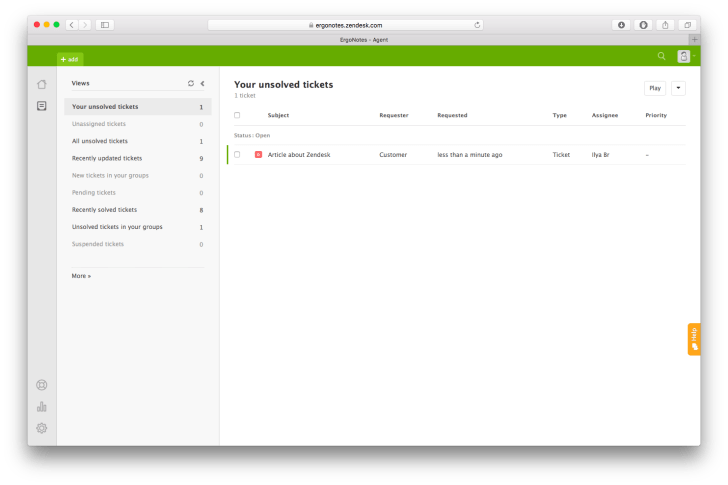
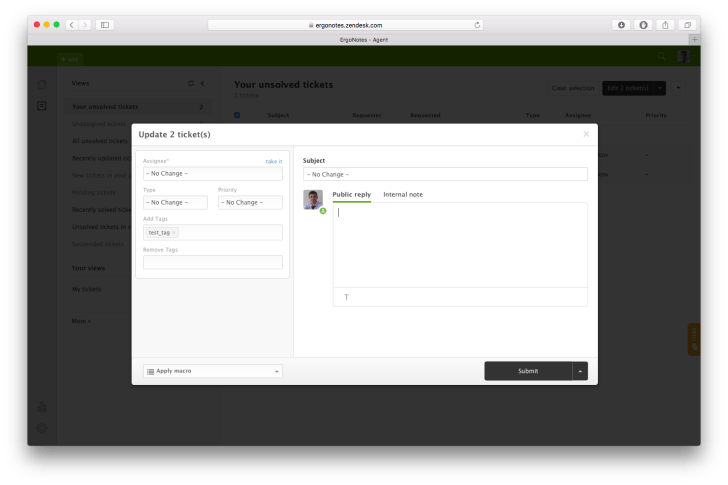
Ticket answers editing tool supports formatting, so your client will get a nicely formatted text. Answers are divided into public and internal, hidden from clients. Developers have also implemented an important ticket element – CC field, where you can specify a user who will be notified about any changes in the ticket. And with the help of special rules you can fill in this field automatically, depending on conditions, such as a specific client or assigned to a specific agent. Status change is made in a single button preserving the ticket, which in my view is convenient.
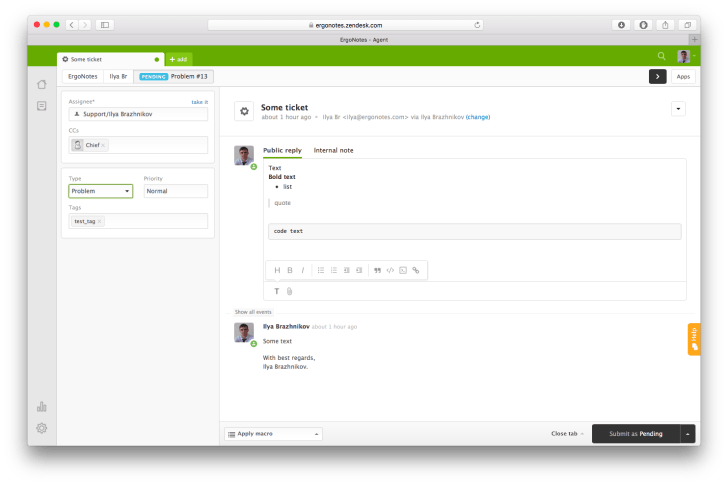
There are several ways of how tickets from clients can be delivered: via email and via customer support operator, and quite extraordinary way, such as dictating from phone to autoresponder. Zendesk company provides a phone number for that purpose. This service is available for some countries of Europe, America and Hong Kong. Such channels as Twitter, Facebook, chat and web-form are also available.
Process automation
To facilitate processes and save time of customer support employees the developers implemented three types of ticket processing automation: macros, triggers and automation.
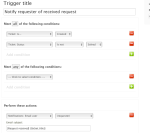
Trigger is a set of operations that system performs with a ticket upon its creation and when certain conditions match. For instance, if ticket is created and has any status other than “solved”, the system notifies user and agent about the creation of ticket.
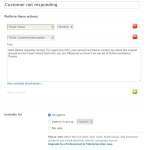
Macros – one or several operations with one or several tickets that agent can start with a single click. For example, marking the status of application as “pending” and notifying the client that agent has not received any reply from them.
Automation – means a combination of trigger and macros. It launches automatically, checks conditions set in its settings and performs some actions. For example, assigns “closed” status to tickets that have had “solved” status for over 4 days. It seemed awkward to me that automatic ticket processors are located in different sections of system settings.
Integration with other systems
They took this issue very seriously at Zendesk. The system includes an entire app shop. It also features integration with CRM, cloud storages, mailing services, etc. However, I don’t want to explore the integration in this article because it is quite a large subject to discuss, so lets stick to a single screenshot. Subscription plans Professional and higher have proprietary apps for integration. A separate setting in section Extensions > CRM allows users to integrate the system with SalesForce, SugarCRM and Microsoft Dynamics CRM 2011.
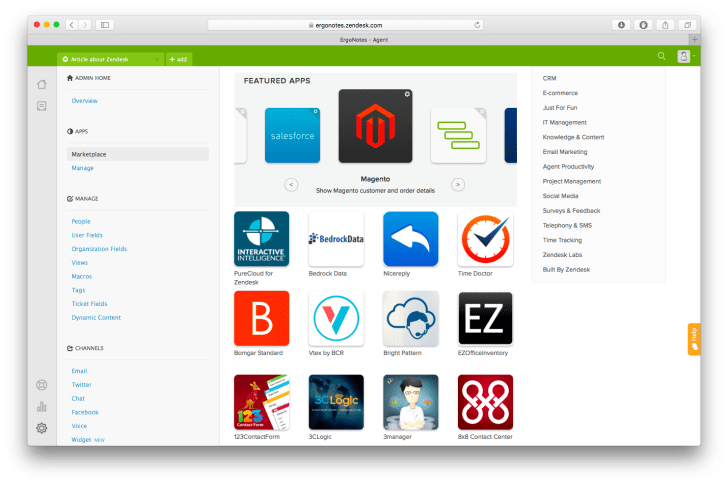
Service Level Agreements
Users who subscribed to Professional and higher plans enjoy the possibility of client support within SLA. SLA policies application can be adjusted depending on a ticket delivery channel, a separate client and many other conditions. On top of that there are separate settings for time tracking, weekends and holidays that are also taken into account in SLA rules. Please note: rules work only if ticket type is specified, i.e. to achieve full SLA automation one has to create an additional trigger that will assign the type to incoming tickets. It is mentioned only in documentation though. It is not clear why one cannot automatically assign ticket type directly from SLA rule, it is not that hard to implement. After having applied the policies the agent sees response time marked red. System admin can also view SLA compliance report.
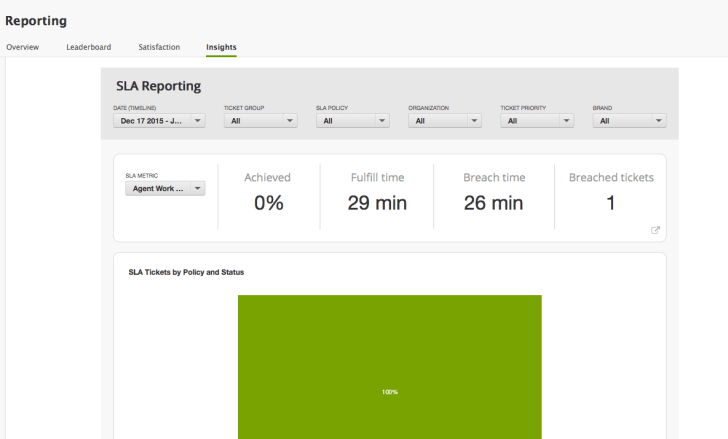
Price
There are 4 subscription plans varying from $5 to $99 per agent per month. In terms of the entire market, solution offered by Zendesk is not cheap. Though, for a small IT outsourcing company $5-worth of functionality shall suffice and this price is quite competitive. Considering information from Zendesk telling about 65 mln clients receiving support though their service, one may conclude that there are companies that buy a full package, as the list of Zendesk clients includes such names as Zerox, Groupon and L’Oréal.
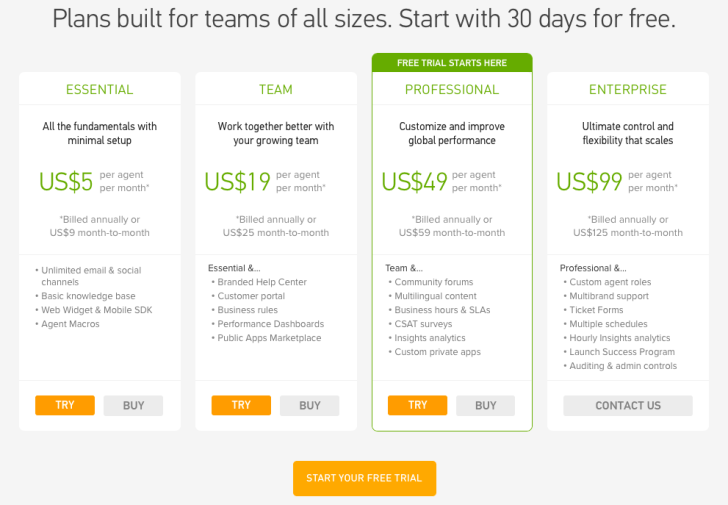
Mobile applications
The company has developed mobile applications for iOs and Android for users’ convenience. Applications support instant notifications about tickets received as well as about changes and new comments. Developers have published an interesting video clip about Zendesk for iPad.
This is not an exhaustive review of functionality. And, I guess, there is no point in making it, or is there? In this article I tried to act as both the head of customer support and specialist working with clients and describe the functionality of HelpDesk systems that is basic and necessary to have your customer support up and running. And, of course, I couldn’t help but mention some features that I found interesting and worth your while.

