Today, professional services for time tracking of remote employees’ working time are not just many, but quite a lot. However, not all of them offer the option to use it on your smartphone, as well as to receive reports and regular e-mail notifications. And a detailed analysis of all functions in such a service makes it clear that in the case of a team formed of remote developers, designers and translators there aren’t so many alternatives that are really convenient to be used. One of them, though, is SCREENish, a comparatively new, but a fast-growing product on the Time Tracking Applications market. And regardless of its power, I made it take benefits of all of its functions without even considering the manuals.
SCREENish service works on Windows, Linux, Mac, Chrome OS and Android (yet on beta stages).
SCREENish is suitable for both: the supervisor of the team with remote employees and the independent freelancer for the order arrangements. The option to provide all their clients an access to the projects and to pay only $5 for a personal account would be quite interesting for freelancers.
Let’s start
During the first registration on SCREENish website you become your account’s administrator. Then, you need to add a worker by sending him an e-mail invitation. If you plan to work in the system as a freelancer, you send an invitation to yourself. The first 10 days is a free test trial period. In SCREENIsh you can add as many partners as you need at the particular moment and with no payment for an extra account.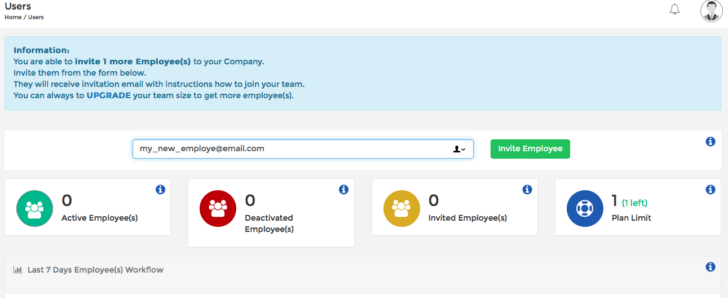
Admin panel
Once you register and confirm your e-mail, you will be sent to Admin panel (where actually you invite the workers to). Here, all the employer’s (admin’s) actions are performed: managing the workers’ reports, projects, service payments and others.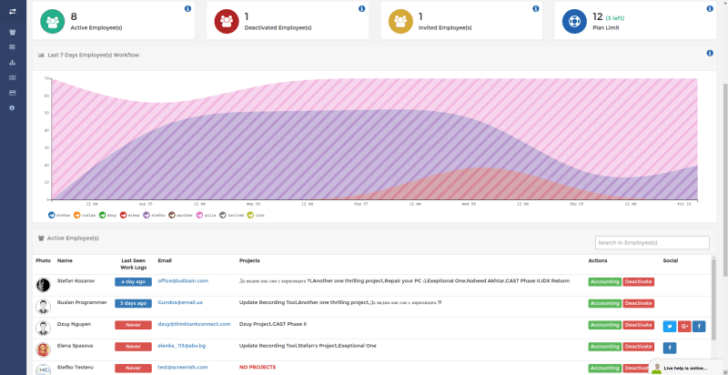
Section navigation is located on the left side and can look as a menu or more simplified in a set of several icons. We are more interested in Worklog, Projects and Accounting sections. First of all, I would change their places in a more logical order. I would start with Projects.
Note: SCREENish can be used with no started project. But in this case, many functions like working day payment setting, project’s budget and others will not be available.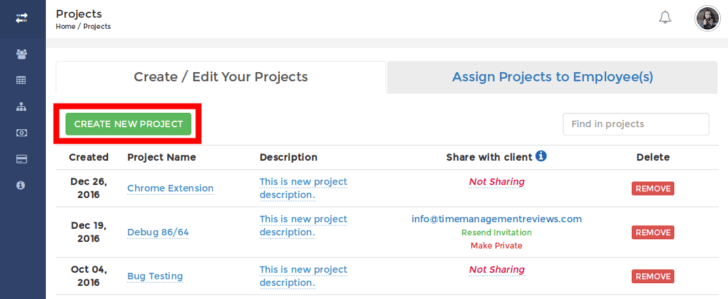
Generally, project management is simple: when adding a project we provide it a name and review in order to move to the next step, assigning workers for its completion. As a matter of fact, there’s one interesting thing about the projects. Thanks to Share with clients you can provide the clients an access to one or several projects. Thus, clients can observe the process of any project completion at any time. Once the project is opened, you need to assign workers to it. The participation in a project can be limited in time with a certain amount of hours per week. And there’s even an option to set the payment fee per hour for each of the workers in a project.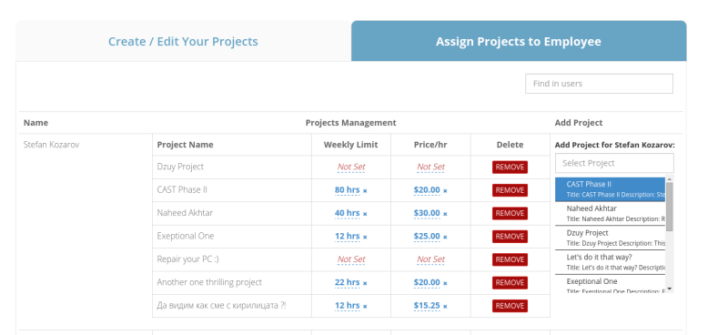
It’s important to mention that a worker can have a different working schedule for different projects he’s assigned to. Workers can choose any of the two working modes:
Trusted tracking – mode for time tracking of a permanent or trusted worker. For a Trusted worker only PC job with Google Chrome Time Tracking extension is available. No screenshots or reports for keyboard, mouse and applications activity will be sent in this mode. As an admin, you can only calculate the working time of such a worker, as well as to set its payroll.
A regular worker can work on PC or via Android smartphone. There are more options to account such a worker’s job.
- Making screenshots;
- Reports for the use of PC programs concerning the amount of spent time;
- Reporting the inactive time. If the worker is inactive for a long time, he or she will see a warning pop-up on the screen and if he or she does not act in time, SCREENish registers the dead time, which will be seen in the weekly report for the employer;
- Ban for using certain programs or visiting certain URL. If the worker tries to turn a banned program on or to visit a banned website, he or she will see a warning from SCREENish with the question if he or she is currently working on a project.
If there’s a worker with such a job assignment, it’s set in Advanced options.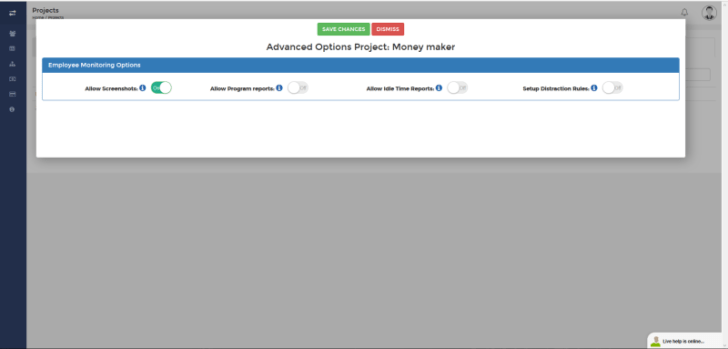
Worklog section is made to review the workers’ activity. Here, the admin is supposed to review time intervals via the screenshots, after which the spent time is accepted and reported to Accounting section. You can see the project that was assigned for each period of time, as well as the mouse, keyboard and all the left by the user marks, as well as the pause time (if reported) can be tracked.![]()
If the worker was working on Android smartphone, in Worklog battery level and battery charging data, as well transfer on the map, if tracked, will be reported.
The Time Sheets/Payrolls of each worker’s job can be found in Accounting section. If during the assignment, a working hour fee was settled, Price and Wage can be added by pressing Show Payrolls button in the table with the working results in order to see the current price to be paid. If you want to see only the current working hours to be paid for a single worker and with no special details about the project, use Single Line button.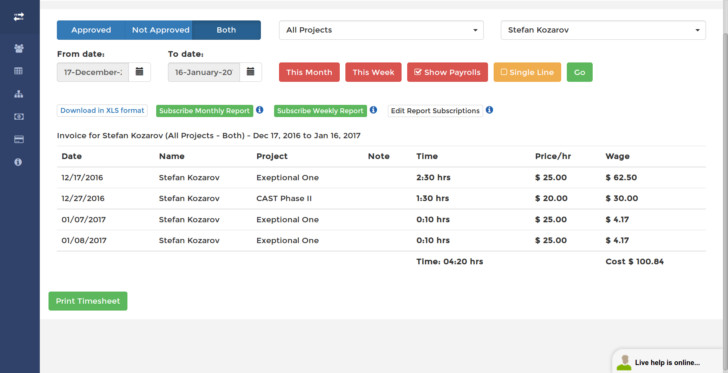
SCREENish service lets you load all the data for the workers’ job and activity in XLS format, as well as to set weekly or monthly e-mail report with such files.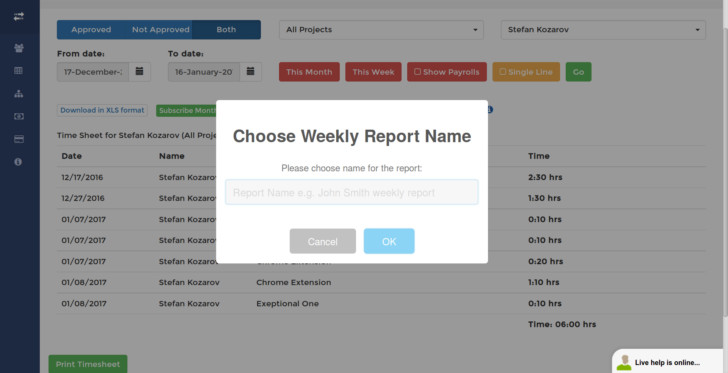
Generally, data job can be filtered by date, project, worker, as well as loaded as a full-time report or a report for a certain period of time that was (or not) approved by the admin in advance.
Time tracking applications
To be able to start working, every worker has to download the time tracking application. If the worker is signed as a Regular in the project, he or she has to download the Screenish native desktop application. The app is quite simple and not so different from the rest of its similar competitors.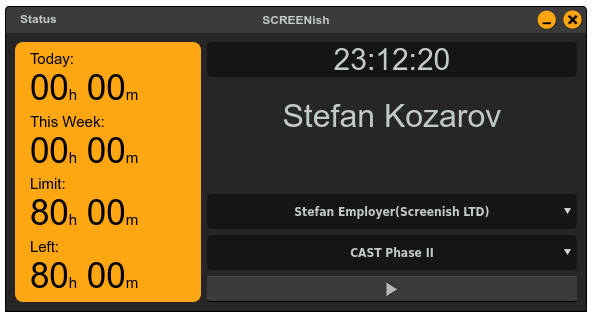
To begin work press Start, then fill Notes tabs, choose the “remind me in” time and press Start one more time.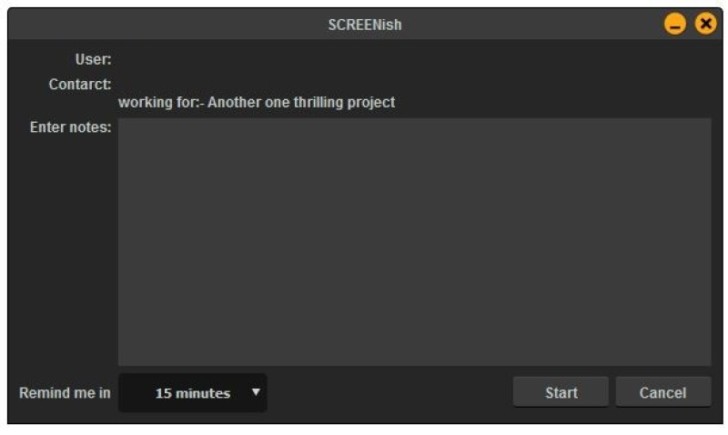
There is an option to choose an employer or a project (if such exist) in the app.
Another option for work style (again, made to be settled in Admin panel) is the Android application.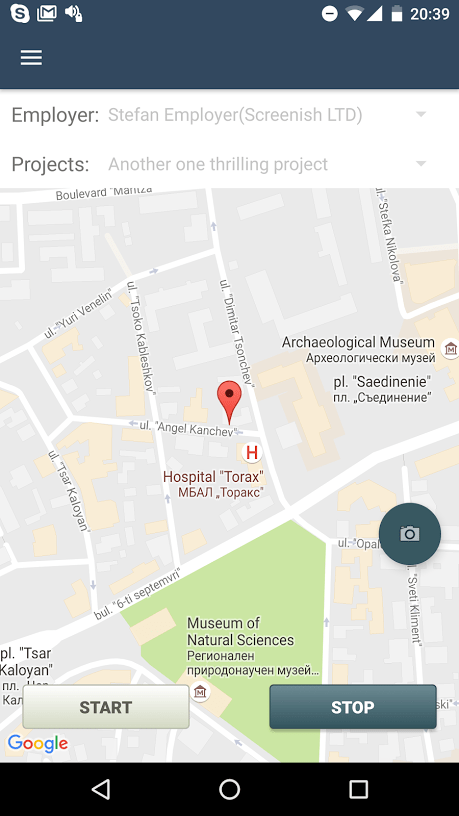
Thanks to it, besides time tracking, there is GPS tracking and sharing camera photos, which will be available in Worklogs. Though, if the worker is signed as Trusted, the only thing that is supposed to be done is to download Google browser extension and to make an authorization. In case there is no internet connection, apps for PC/Mac/Chrome OS or for Android can be saved in cache mode, so when the internet connection is back, the data will be sent to the server.
Conclusion
As an end, I would like to pay attention to the fact that SCREENish has just started and soon we’ll most likely see the things we miss right now. For instance, PayPal payments or other tools. As to the fee, $5 per worker (you don’t have to pay for Admin account) is cheaper than most of the today’s services with similar functions.

