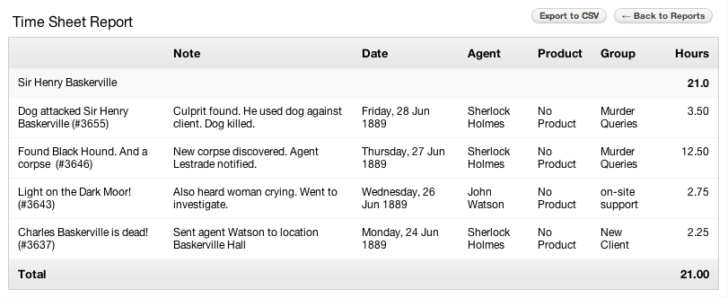Time tracker for Freshdesk was one of the desirable feature requests especially from the consultant, web design and graphic design community. Before, in order to track time spent on support you needed to use other time tracking tools (like Time Doctor or Hubstaff) with Freshdesk. Nowadays, time tracker for Freshdesk allows you to monitor the time you spend on a support request, add notes, and even make the time record as billable.
So, let’s see how today you can track time in Freshdesk.
Using TimeDoctor as a time tracker for Freshdesk
If you are still using Time Doctor to track time of your employees then definitely it will be more handy just to integrate it with Freshdesk instead of using the built-in time tracker in Freshdesk. This lets you to record the amount of time spent on Freshdesk support issues by using the Time Doctor app. Here’s an example of how it looks like when Freshdesk tickets appear in the Time Doctor application where you can control them (used from blog.timedoctor.com):
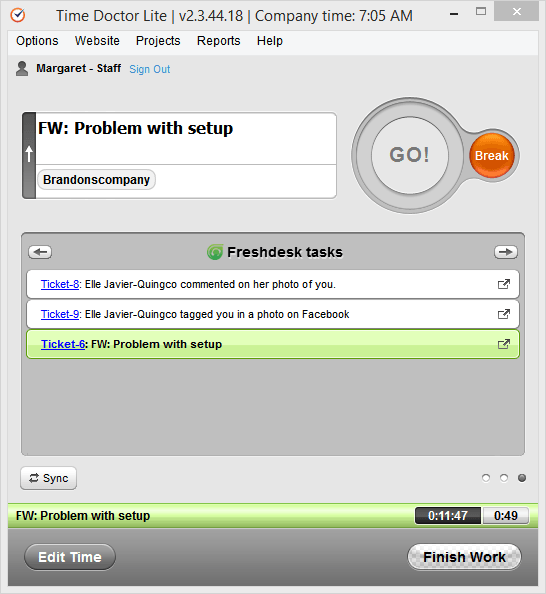
To start, you need to set up the Freshdesk integration for the company in Time Doctor. For detailed instructions, please click here.
Then, tell your employees to trigger the integration in their own Time Doctor accounts. Once they have established their own integrations (only takes a minute), they can start tracking time for any sort of tickets assigned to them.
Using Hubstaff as a time tracker for Freshdesk
The Hubstaff app also will allow your staff to view all their designated support tickets. They could click a ticket to view its details and count the time they spend dealing with it. When your employees have solved the ticket, they can press the close button to mark it finished at Freshdesk:
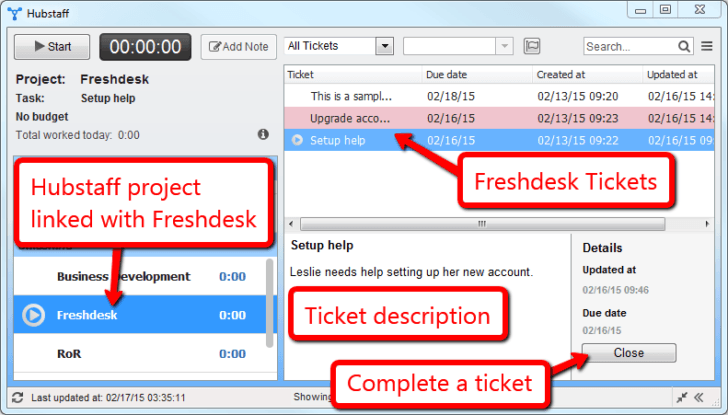
For more details about third-party time tracking software that support Freshdesk integration look at our time tracking software selection guidelines.
Built-in time tracker in Freshdesk
If you are not using any third-party time tracking applications, you can count the time your employees spend on solving each issue right within Freshdesk.
With built-in Start/Stop timers, Freshdesk enables you to focus on your job, while it silently records of the time you devote to each ticket. And with a handful of popular invoicing programs integrated with your Freshdesk account, you can bill customers for the time your personnel spent supporting them:
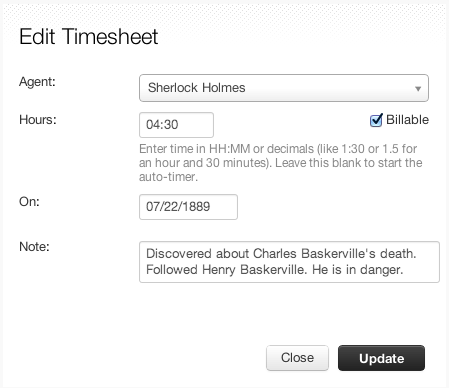
You will not need an specialist to do all the accounting for you. Time Sheet reports in Freshdesk enable you to easily build the entire time log for one or several clients. You may also get the overall picture on time spent and also compare billable vs. non-billable efforts done by each agent.
To take advantage of this feature you need certainly to follow these particular steps:
- Click on an specific ticket to open it.
- On the right panel, you can see the Time Tracked area.
- You can go to Start Timer to trigger the clock and then click on the Stop Timer link to stop it.
- Feel free to click on Edit to manually change a time entry.
- You can delete the time record by pressing Delete.
- To add a new time entry, hit Add Time.
- In the window that arises, you can enter agent’s name and the time you intend to log. You can choose whether the logged time is billable to the client or not, by selecting Billable option.
- You can also include some record on the time entry for future reference.
It’s possible to record time spent on support tickets independently too.Many agents can append time records on a one ticket, but a single agent can’t add time entries on two support tickets at the same time. Remarks can also be inserted to each time record.