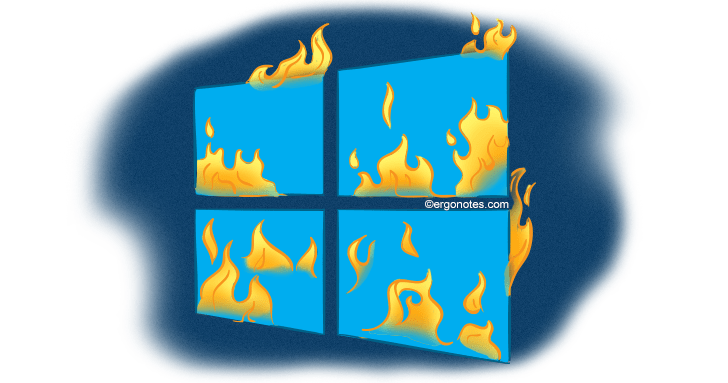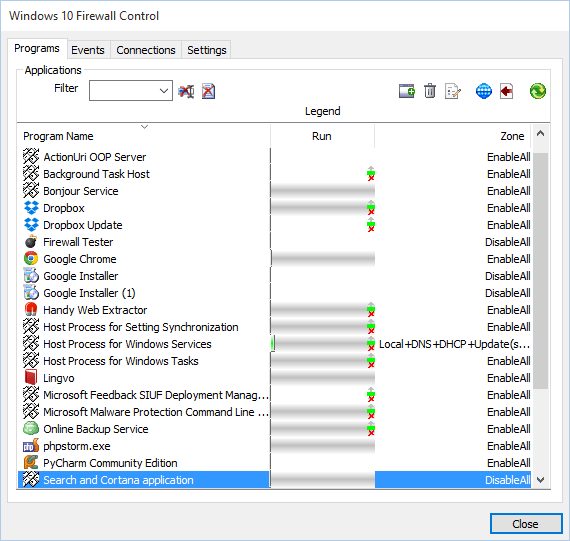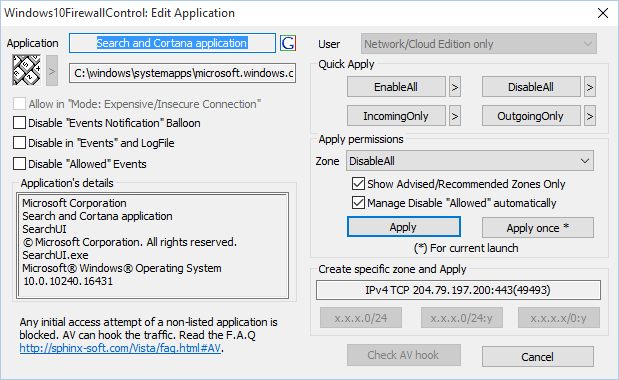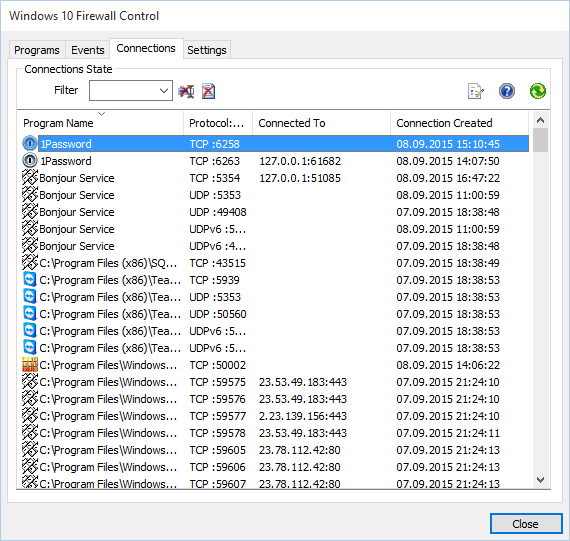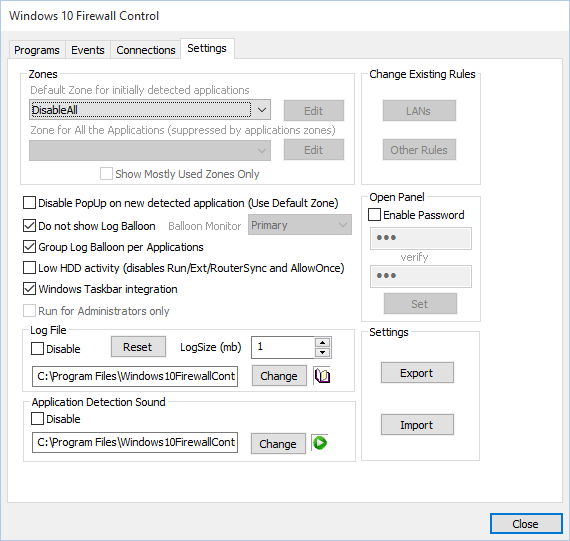If you are not willing to make your private data (credit cards, passwords, etc.) available to hackers, then you need to make sure that you have an appropriate firewall. Previously I used free Comodo Firewall, but after installing Windows 10 it (as it seemed) started experiencing failures and I was forced to look for a good replacement.
I’ve heard a long time ago about Windows Firewall Control (at least from feedback available on superuser). So I decided to try it. Before jumping to the main part of this article I would like to mention that first and foremost thing I like in firewall is the simplicity of its interface. Modern advertised tools against internet attacks for housewives have beautiful but rather complicated interfaces and that is precisely what I always disliked. The situation is opposite when it comes to working with Windows 10 Firewall Control: although it has an ascetic interface, everything is clear and perfectly usable. A kind of a geeky firewall.
Judge for yourself:
It is as if we are back to 90s when design of applications was unheard of. I think that design is not the top priority for a good firewall. Even if it was made by developers that have no idea about the design, lets hope that they took good care of the back-end.
By the way, this initial tab shows the list of applications that are allowed or banned from accessing the Internet. You can add or adjust settings for every application separately.
Learning process
Immediately after the installation this application pops up a huge number of requests asking your permission to grant access to the Internet to unfamiliar applications (and it looks like it knows nothing at the beginning). Requests look like this:
Basically it is access settings editing window for a specific application. When Windows 10 Firewall Control identifies a new application it makes a piercing sound (that may be disabled or redefined) and opens this access settings editing window for a newly discovered application.
Many might not like the fact that it asks so many questions in the beginning, but I think that it is alright, because firewall is just starting to learn your system. Moreover, such editing windows are quite concise and clear. To make all things easier I clicked “Enable All” (from Quick Apply section) for applications that I trust.
Log and Connections
There are two more tabs in the program. They include Events (event log) and Connections (list of available connections). When I tested the application for the first time I experienced some problems with this event log, it simply hung for several minutes using 15-20% of processor resource when I tried to refresh it. But after some correspondence with the developers the problem was solved and in the new version the event log works like a charm. Here is what it looks like:
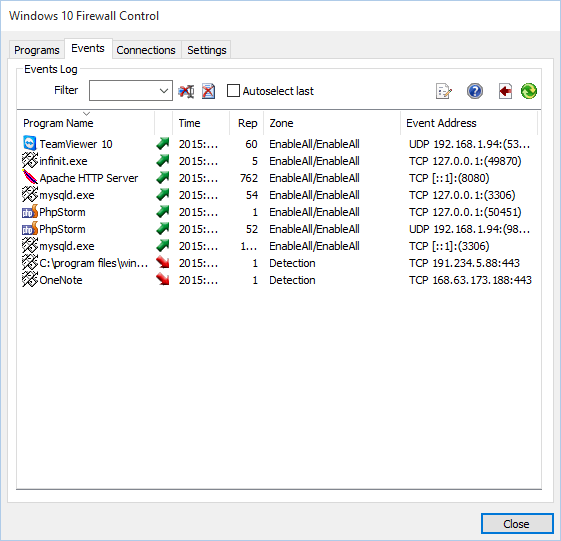
Basically, it helps you to track any unusual activity that took place in the past. The only thing that I’m not clear is the period of time this log covers.
The Connections tab displays you all network connections opened in your computer at the moment:
I guess everything is clear here, protocol, connected to and when connection was created. Lets proceed.
Settings
Settings window is also concise:
At the very top of the window we see default zones. Zone is a set of network access rules for an application. Theoretically, these zones can be edited, but this function is disabled in the free version which I am testing here.
Otherwise all settings shall be clear to users who know how firewall works, so I won’t indulge into describing them. If anything is unclear, there are some useful tips available on the official website (also laid down based on the following principle: “brevity is the soul of wit”).
In fact, I was really pleased to know that all the “knowledge” of this firewall can be easily exported or imported (see Export and Import buttons in settings window). It has helped me a great deal during its re-installation – it saved me from that long learning process about how to restrict access all over again.
Versions and Prices
This application also has paid versions Basic – $15, Plus – $25. You can check differences between them here. Frankly speaking, free version of this software is enough to get notified when some app is going online without your knowledge and be able to restrict its access.
Please note that you need to download each version separately. Initially I downloaded Basic version and was not able to understand why was I getting purchase notifications.
Verdict
Basically this application is something like “made by geeks for geeks”. Everything is simple, concise and no fancy stuff. For those who understand firewall principles and who don’t care about the design, Windows 10 Firewall Control would be quite a good fit. As for me, I am going to keep it on my PC, lets see how it will work in the future.
However, if you are aware of other good firewalls that work on the “simple and clear” principle, please be kind and strike down several sentences in comments. Thank you for reading!