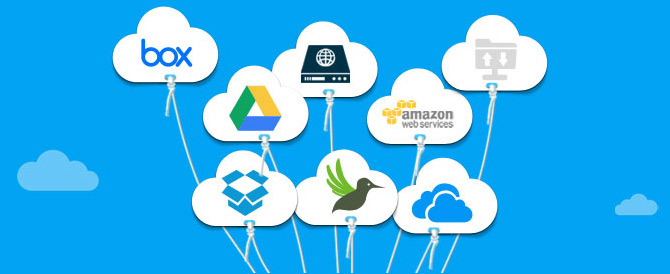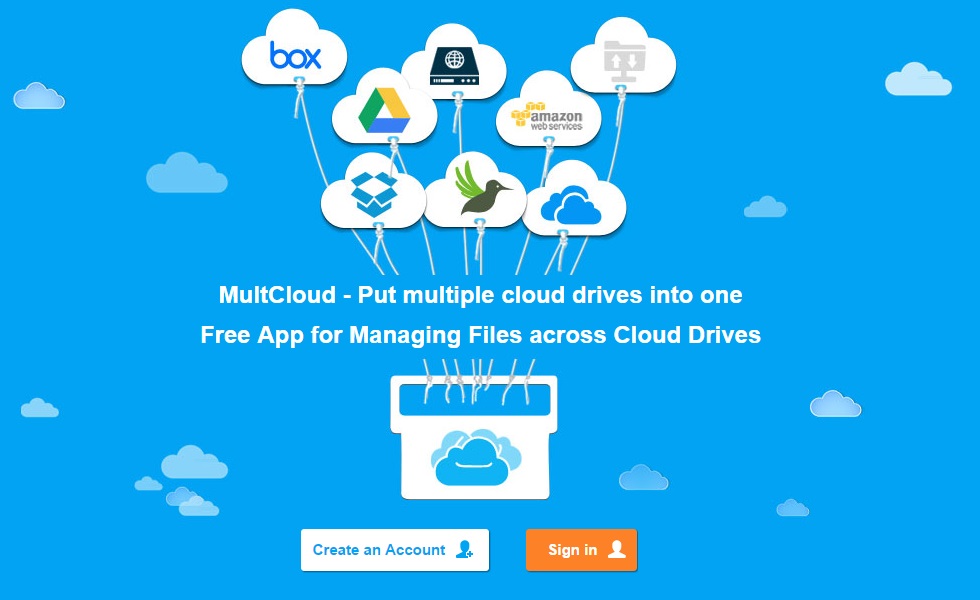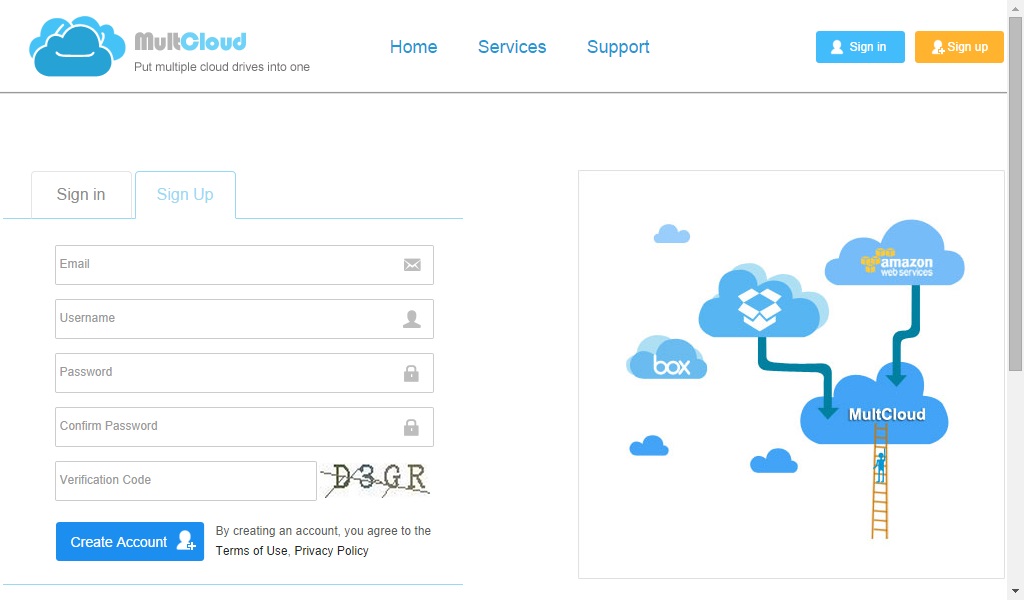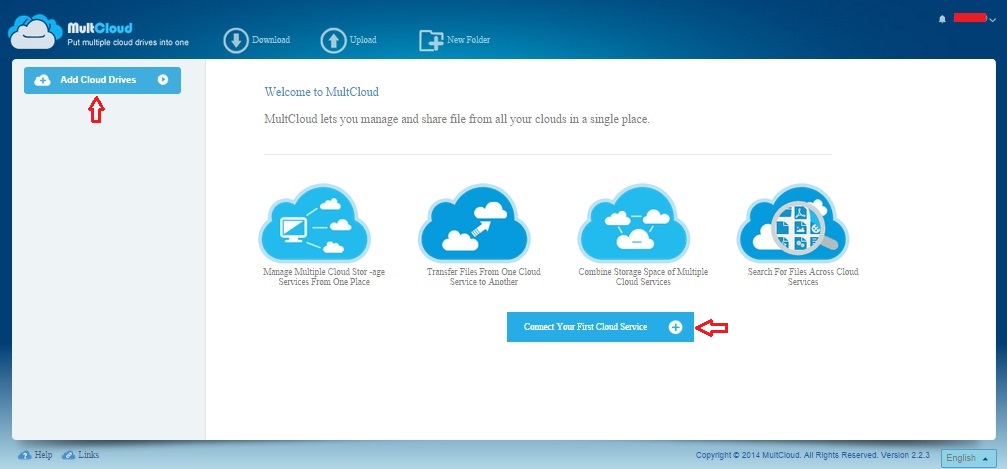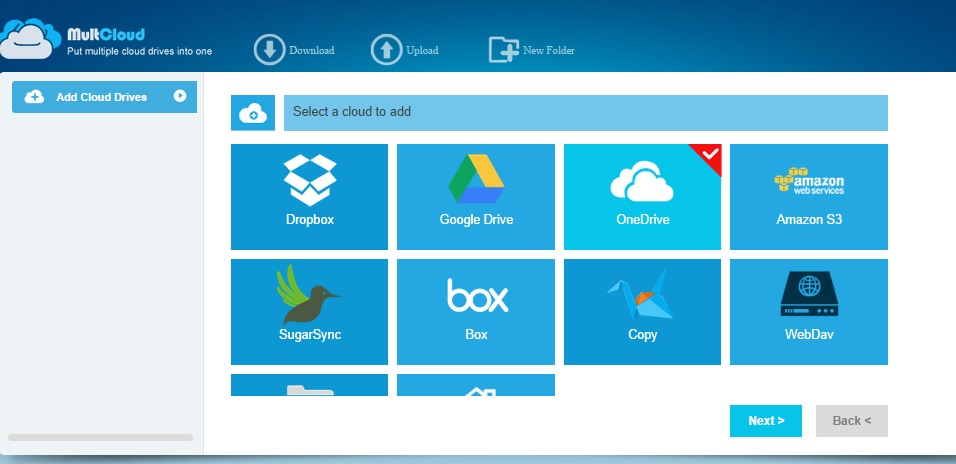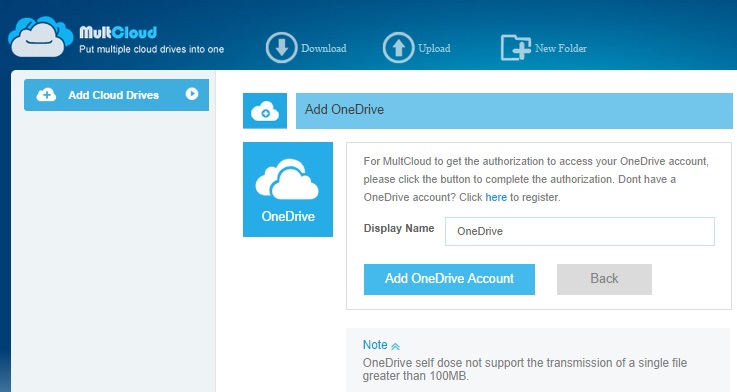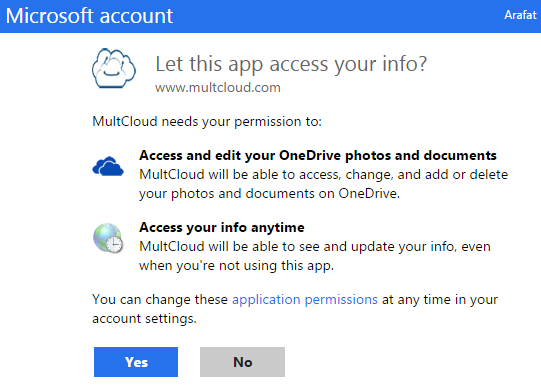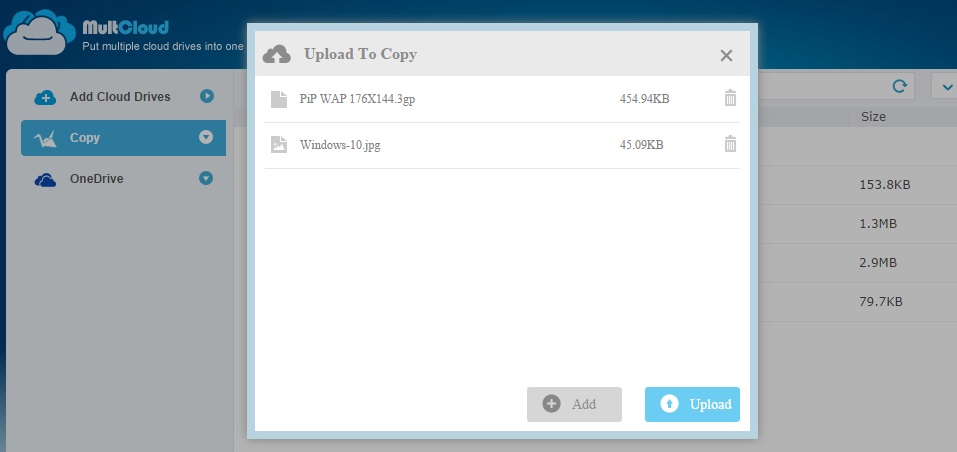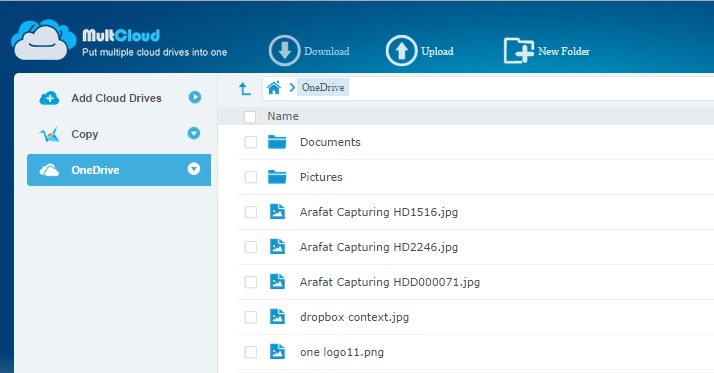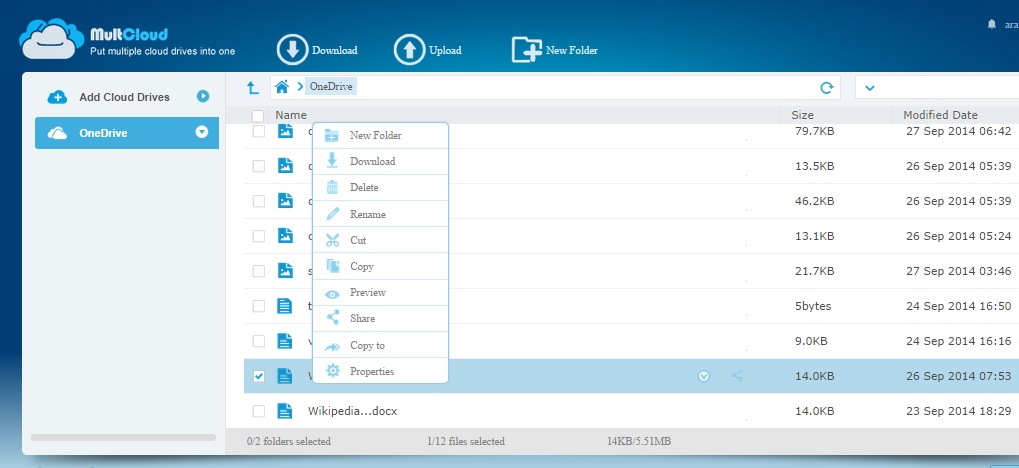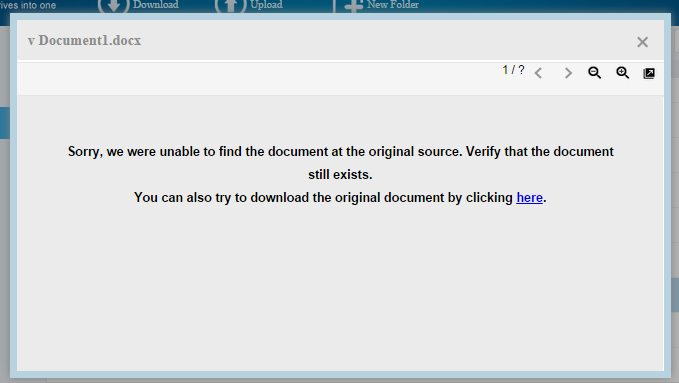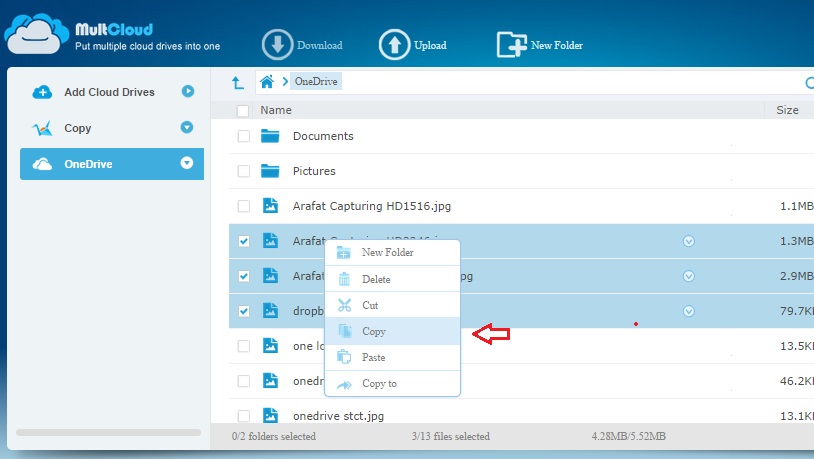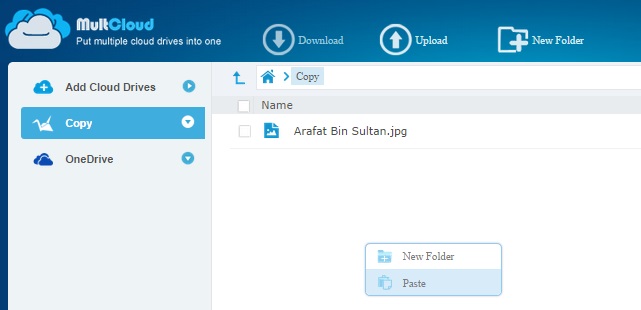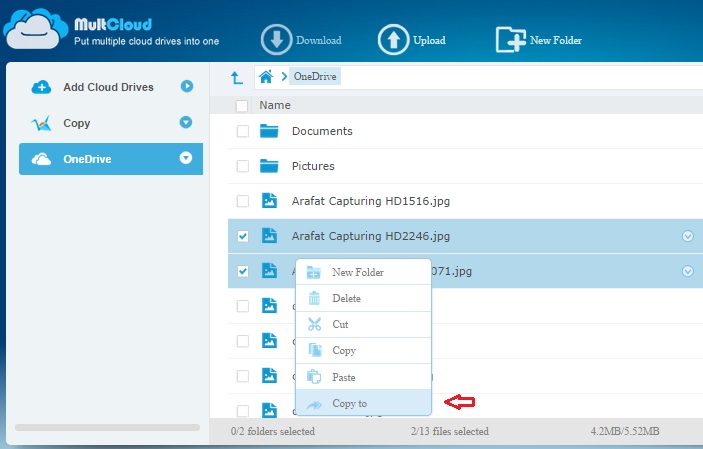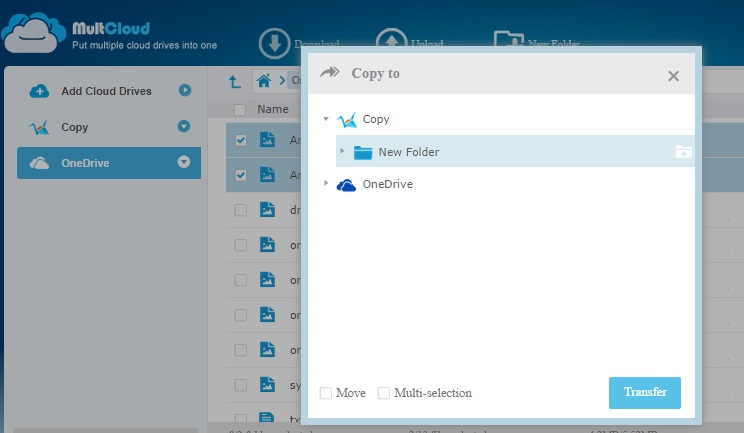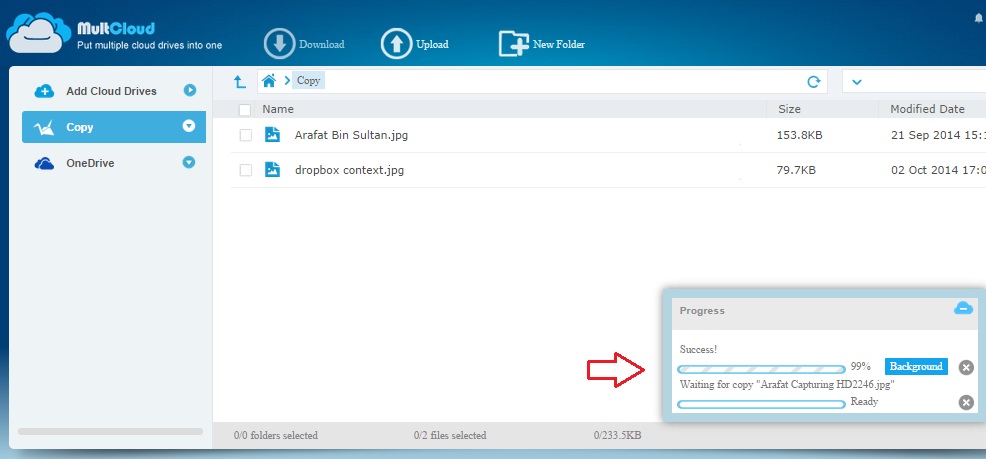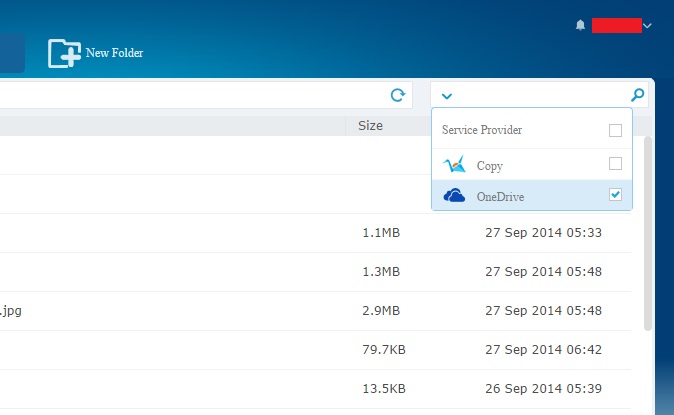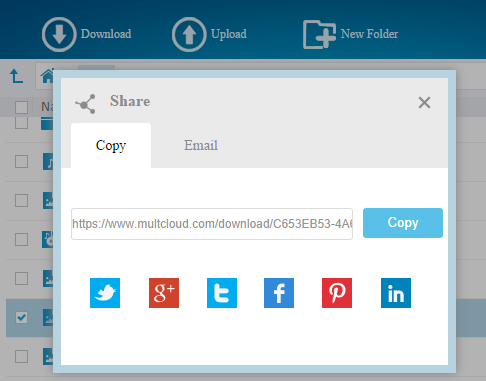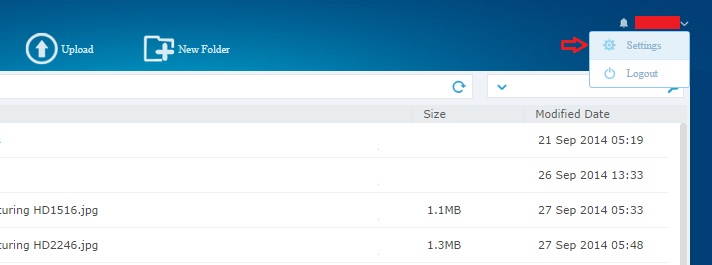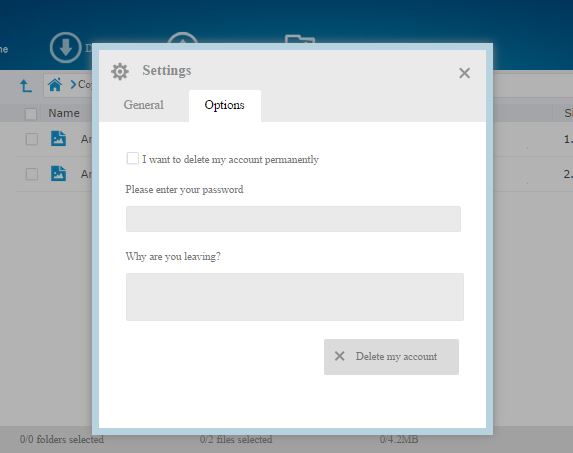Multcloud combines your numerous cloud storage accounts into one central dashboard to manage them all.
Many people use more than one cloud storage accounts. Someone may like to store files on OneDrive while they may prefer Google Drive in collaboration. Dropbox is also used by a big portion of online storage users. Therefore, you need to sign in to each cloud account to access files stored with them. You may not enjoy logging into several sites or apps to manage online stuffs. That’s why you would like to try Multcloud (you can also look at Multcloud alternative).
Getting Introduced
Multcloud is a free service based on its website. The site uses 256-bit SSL encrypted connection while connecting to the server and transferring files. It does not save your passwords or other data cache on their server.
Registering and Entering into Multcloud
To use this site, you need an account there. So, visit Multcloud and sign up. After the registration, confirm your account email and then login to the site. You may be shown some notifications upon the first look.
Adding Cloud Accounts
The welcome page will show you a clean interface with some introductory texts & images. At the center of the page, you will get a button to connect your cloud account with Multcloud. There is another button to add cloud drives located on the upper left corner of the site. Click on any of them to create a connection. The service allows one cloud connection per instance.
Select and mark a cloud service from the tiled list. Then click the ‘Next’ button. I selected OneDrive first.
Now you will get options to add the selected cloud drive.
This will take you to the cloud service’s website. The Multcloud web app will require your permission to access your OneDrive cloud account. After clicking the ‘Yes’ button, you will be redirected to Multcloud site and your OneDrive files will be shown there.
Managing Cloud Files
The upper ribbon of the site has buttons to upload/download files, adding new folders and so on. These buttons get changed according to your position on the site. Multcloud allows uploading multiple files to cloud drives via the site.
To add more cloud services on Multcloud, click on the upper left ‘Add cloud drives’ button. I added ‘Copy’ as my second cloud service on Multcloud.
All of the connected cloud services will be shown on the left. Clicking on any file will mark them. On Multcloud, if you double click on a file, it will show the file preview (when supported)/properties.
You can right click on a file to get a context menu which will enable you to download the file, rename it, delete and many more. However, you cannot edit the file from Multcloud. The service offers a ‘Preview’ feature to check the file online.
In Multcloud preview mode, I tried to open a Microsoft Word document stored on OneDrive. But it could not show the document. I was able to download the original file via Multcloud site though. I found that, Multcloud uses Google Drive to open word documents in its preview mode. On the other hand, Multcloud was able to preview image and simple text (.txt) files. It was unable to stream videos and musics.
To copy or move some files from one cloud service to another, just mark the target files and right click. Select copy/cut (whichever needed) and visit the target cloud drive listed at the upper left side.
Now right click and click on the ‘Paste’ option. Your files will be pasted soon.
Alternatively, you can just click on ‘Copy to’ option appeared in context menu.
It will show a list of your connected cloud drives. Select your desired service to paste the files. Multcloud also supports drag-and-drop copy/move features. The files will be moved inside the same Drive. If you drag-and-drop between separate drives, the file gets copied.
While transferring/copying files between two cloud services, Multcloud will show progress bar at the bottom right corner. You can hide the bar by clicking on ‘Background’ icon.
You can also search your cloud drives from Multcloud dashboard. The service has a sharing feature. Just right click on a file and select the ‘Share’ option. After confirming the share, you will get the share window. You can share via link, social media and email.
Multcloud Settings
At the upper right corner, you will find a lower pointing arrow next to your username. Clicking on the arrow will show ‘Settings’ and ‘Logout’ buttons. In general settings, you can change your username and password. It does not allow changing the email address you signed up with.
There is another menu called ‘Options’ that assists you in case you want to delete your Multcloud account.
This was my experience with Multcloud. Now let’s see some Pros and Cons of the service.
Pros
- Multcloud is a free service which can be used to enjoy extended cloud storage experience by connecting all to a single place.
- The site offers a neat and clean user interface.
- It is easy to use and navigate.
Cons
- The account security management is not up to the mark.
- The service does not offer password strength suggestion and 2-step login authentication.
- Multcloud document preview feature seemed to be defective.
- Multcloud offers a web version only. Having apps on different platforms would make it more functional.
The Bottom Line
Multcloud is a basic web based service to manage multiple cloud storage contents. So far, it is free to use. Despite the site promises a good experience, but they should focus on account security and stability of their features.
I hope you will find this article useful in your day-to-day cloud experience. Please share your feelings and ideas on such services via comments. Thanks.