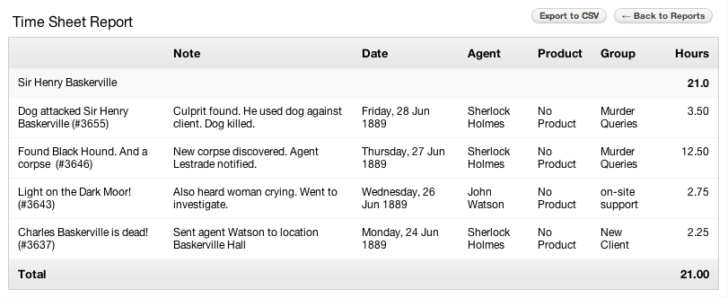Time tracking in Freshdesk was one of the desirable feature requests especially from the consultant, web design and graphic design community. Earlier, in order to track time spent on the support you needed to use other time tracking software (like Clockspot, Time Doctor or Hubstaff) with Freshdesk. Today, time tracking in Freshdesk enables you to record the time you spend on a ticket, add notes, and even make the time entry as billable.
Ok, let’s see how these days you can record time in Freshdesk.
Using TimeDoctor for Time Tracking in Freshdesk
If you are still using Time Doctor to track time of your employees then perhaps it will be more convenient just to integrate it with Freshdesk in place of using the built in feature for time tracking in Freshdesk. This will allow you to track the amount of time spent on Freshdesk tickets by using the Time Doctor app. Here’s an illustration of what it looks like when Freshdesk tickets appear in the Time Doctor desktop app where you can control them (used from blog.timedoctor.com):
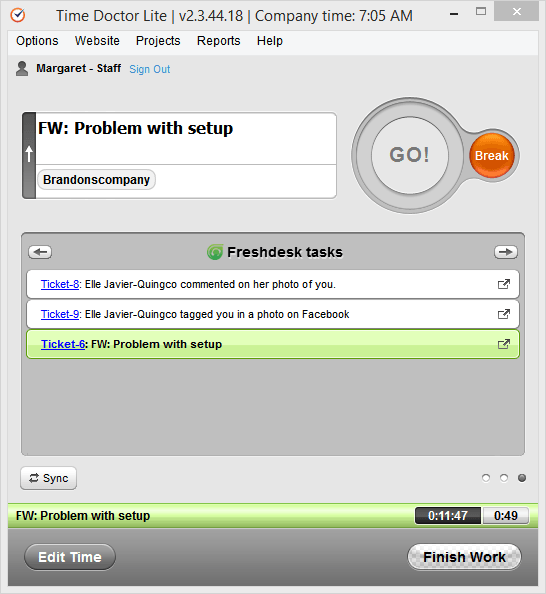
To start, you need to set up the Freshdesk integration for your company in Time Doctor. For detailed guidelines, please click here.
Next, tell your users to trigger the integration in their own Time Doctor accounts. Once they have set up their own integrations (only takes a minute), they can start tracking time for any tickets assigned to them.
Using Hubstaff for Time Tracking in Freshdesk
The Hubstaff application also will allow your crew to view all their appointed tickets. They can hit a ticket to view its information and record the time they spend dealing with it. When they have resolved the ticket, they can click the close button to check it finished at Freshdesk:
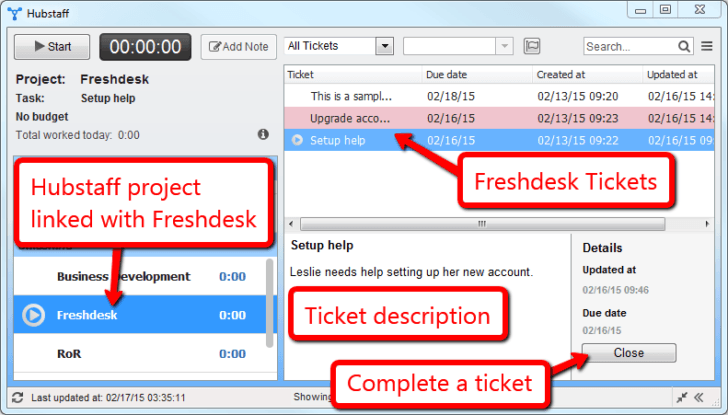
For more info about third-party time tracking applications that support Freshdesk integration take a look at our time tracking software selection guide.
Built-in Time Tracking in Freshdesk
If you don’t utilize any sort of third-party time tracking solutions, you can track the time your agents spend on resolving each ticket right in Freshdesk.
With built-in Start/Stop timers, Freshdesk allows you to focus on your job, while it silently keeps track of the time you devote to every task. And with a handful of popular invoicing solutions integrated with your Freshdesk account, you can bill customers for the time your staff spent assisting them:
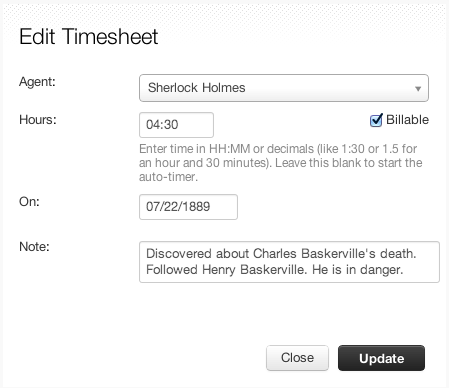
You no longer need an analyst to do all the accounting for you. Time Sheet reports in Freshdesk allow you to easily create the complete time log for one or multiple customers. You may want to get the overall picture on time spent and even compare billable vs. non-billable efforts done by each agent.
To take advantage of this feature you need to follow these particular steps:
- Click on an individual ticket to open it.
- On the right pane, you can notice the Time Tracked area.
- You can click on Start Timer to trigger the timer and after that go to the Stop Timer link to stop it.
- Feel free to click on Edit to manually revise a time record.
- You can remove the time entry by pressing Delete.
- To add a new time record, click Add Time.
- In the window that appears, you can type the agent name and the time you intend to log. You can select whether the hours logged are billable to the client or not, by checking Billable option.
- You’re able to also include a notice on the time record for future reference.
It’s possible to сщгте time spent on support issues independently too.Several agents are able to add time entries on a singular ticket, but a single agent can’t add time records on two tickets concurrently. Comments can also be added to every time entry.